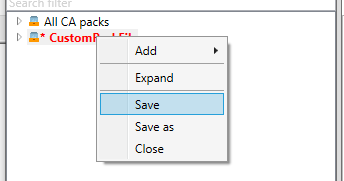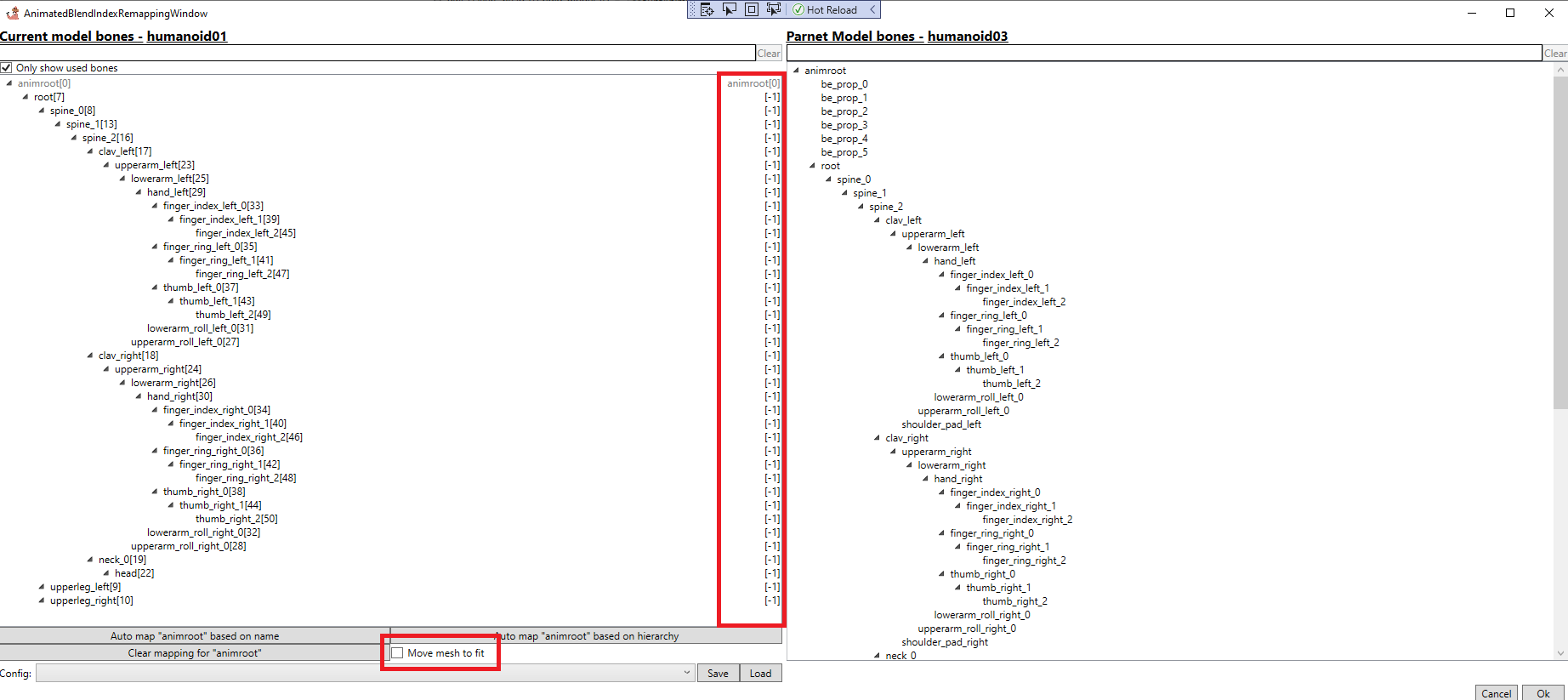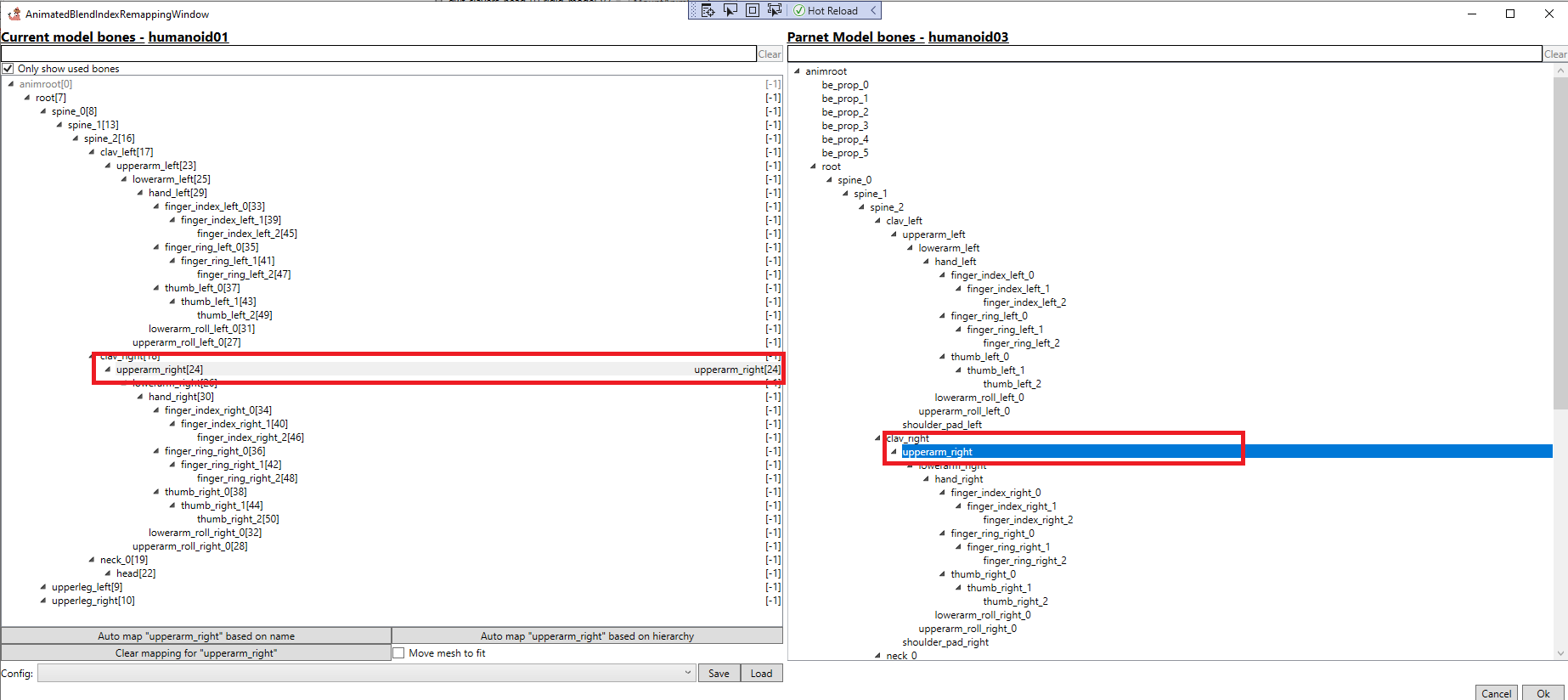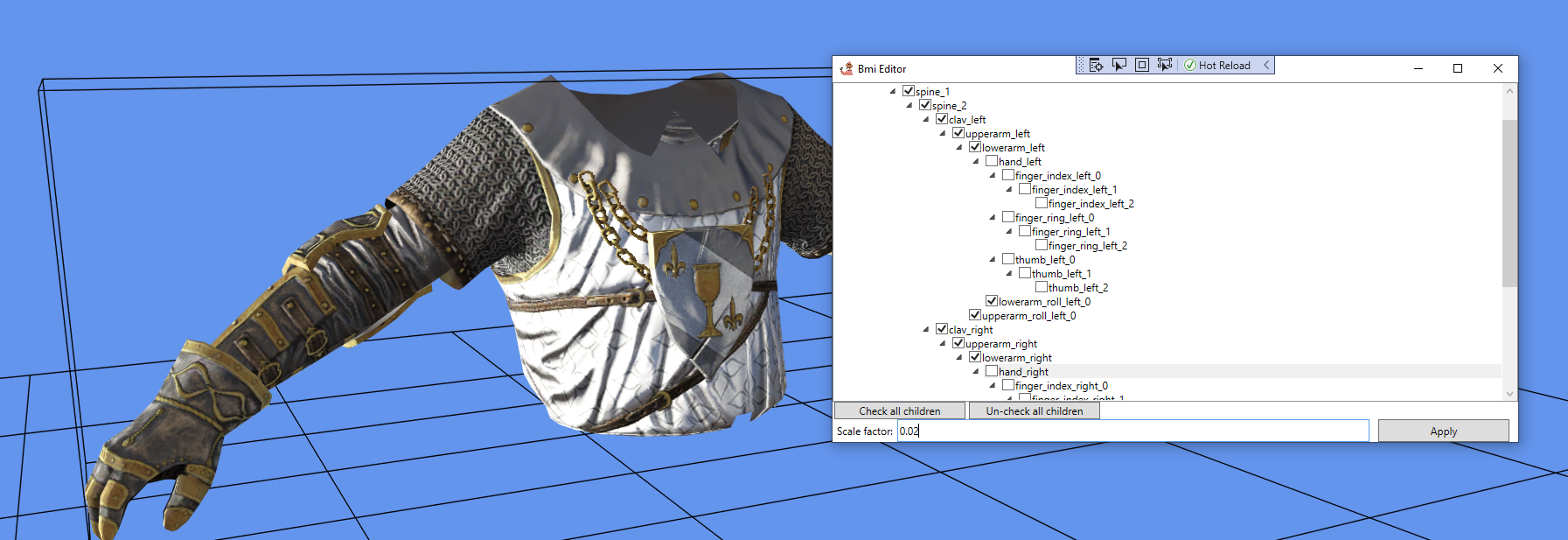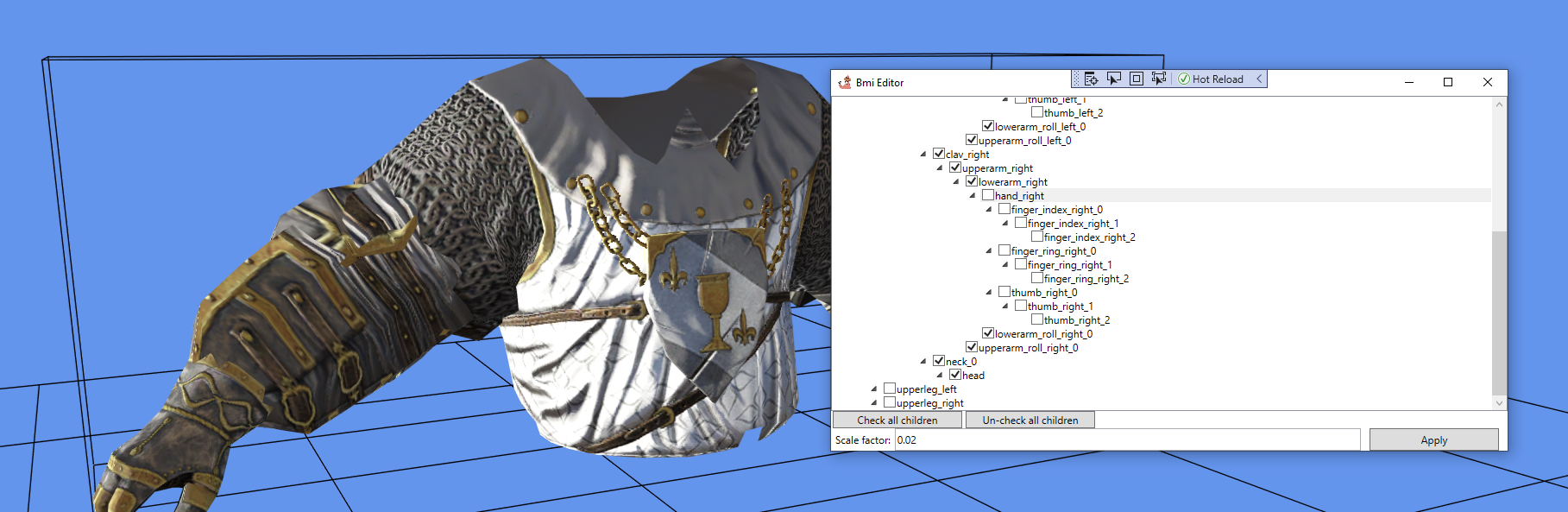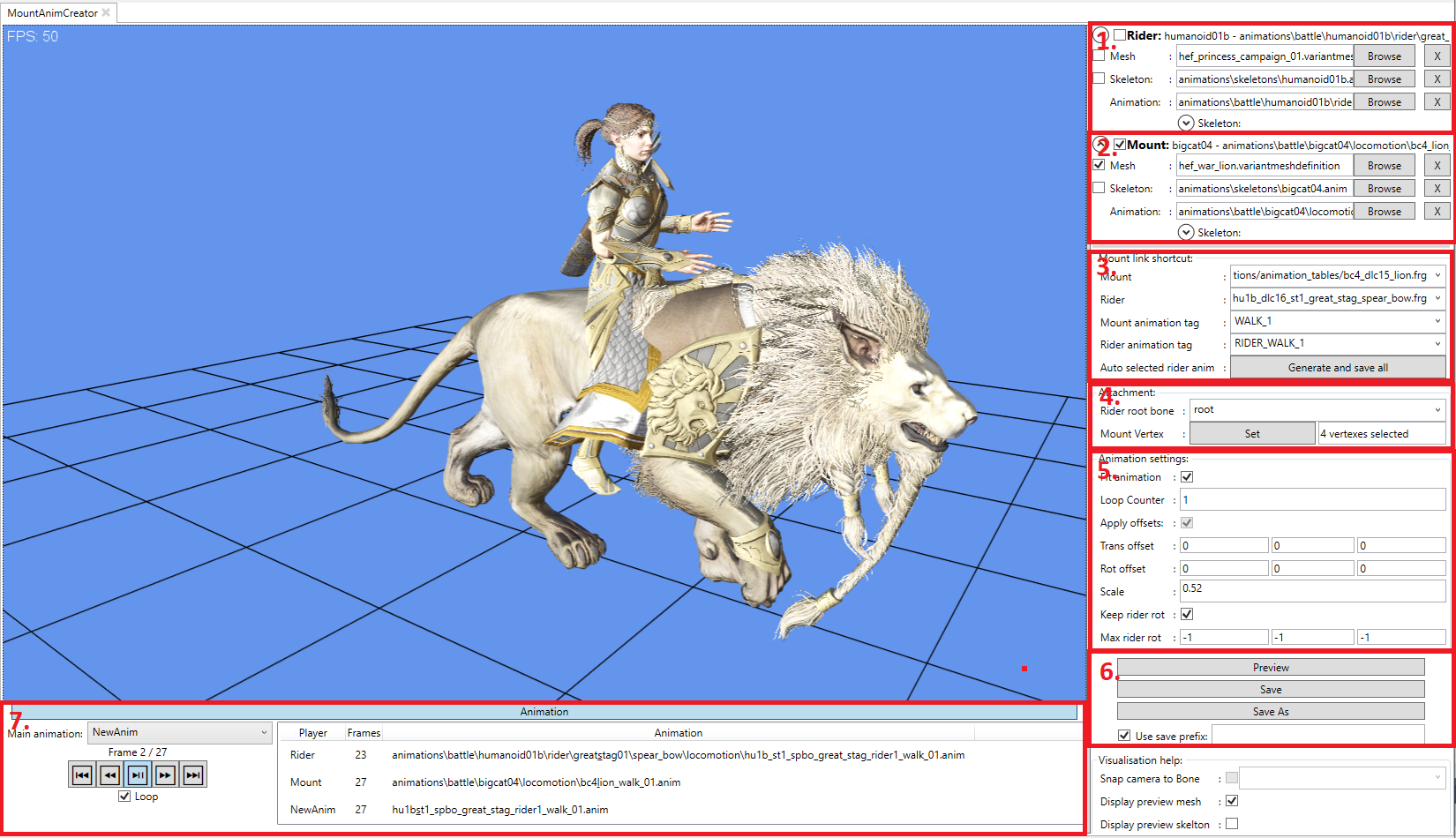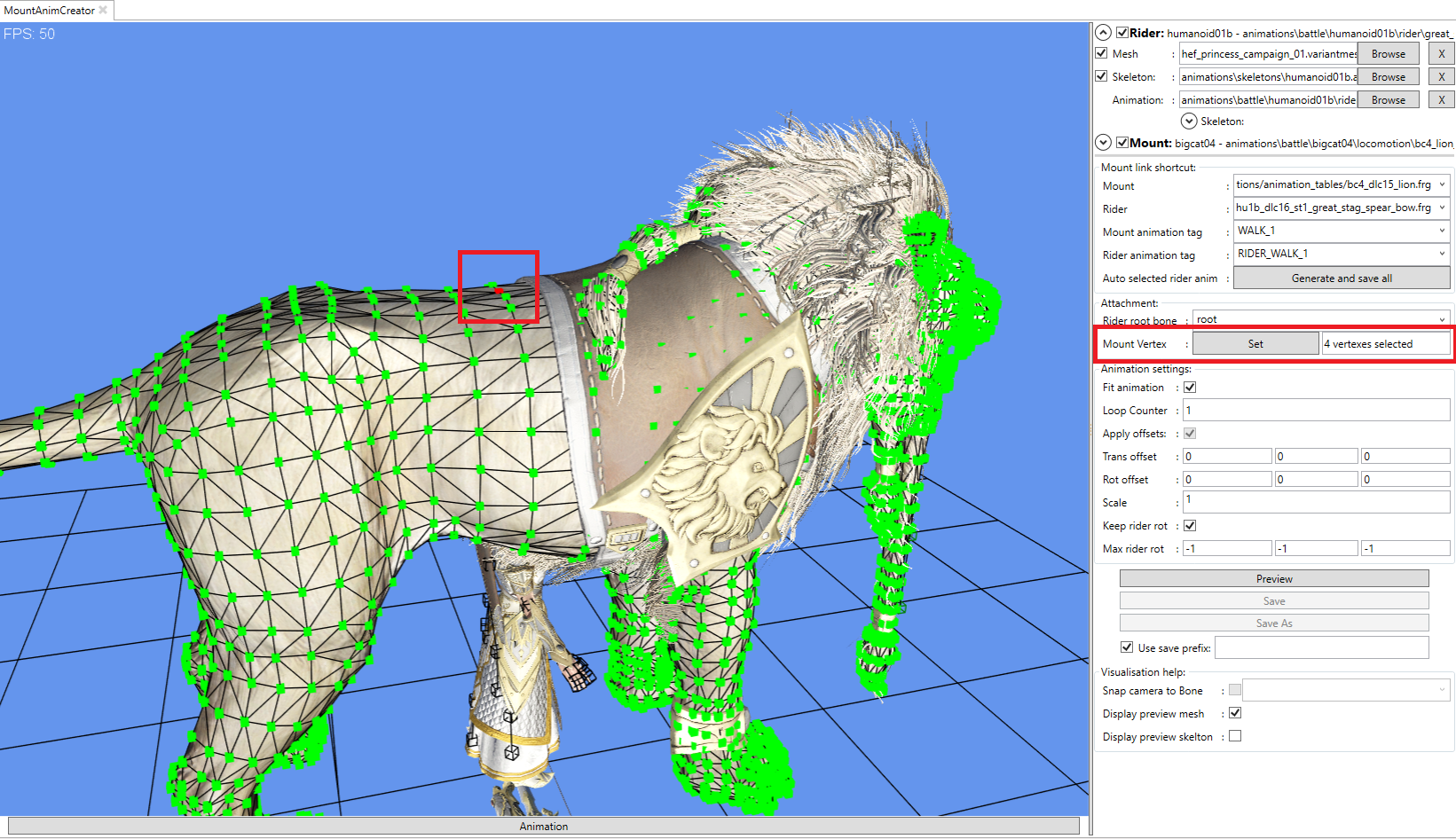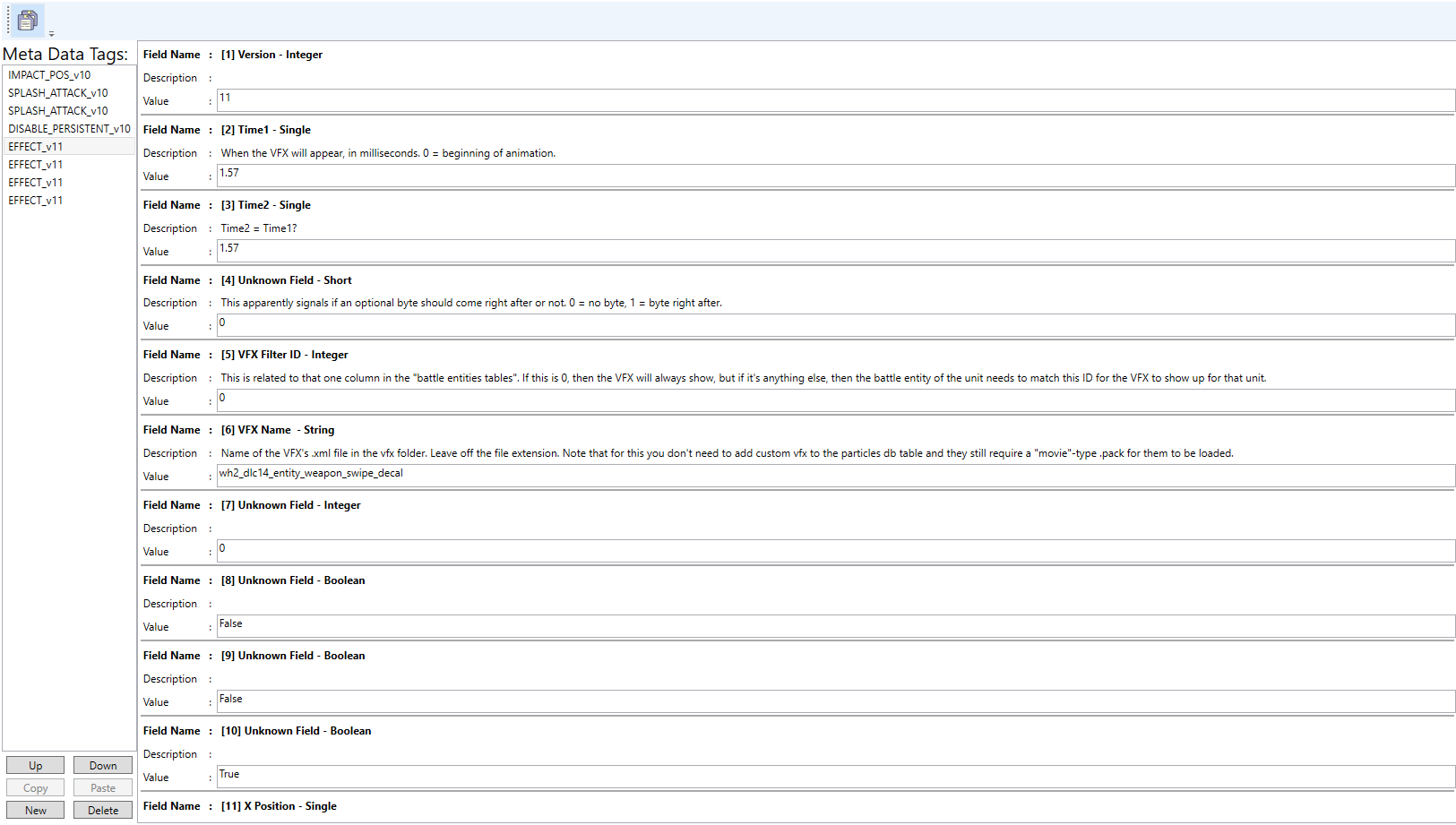Tutorial:AssetEditor: Difference between revisions
No edit summary |
No edit summary |
||
| Line 2: | Line 2: | ||
It aims at trying to recreate the Kit bashing feeling you get when working with plastic models. | It aims at trying to recreate the Kit bashing feeling you get when working with plastic models. | ||
'''Disclaimer''': I am not good at technical writing or enjoy it, so if someone feels the desire to improve this, then please! | |||
==Basics== | ==Basics== | ||
| Line 22: | Line 25: | ||
==Sub Tools== | ==Sub Tools== | ||
=== | ===Kitbash Editor=== | ||
Some text to come here, maybe someone want to write it? | |||
Youtube tutorial: https://www.youtube.com/watch?v=LeObDGqV2PM | |||
====Re-Regging==== | ====Re-Regging==== | ||
One of the key parts of the Kitbash editor is the ability to re-rig a mesh from one skeleton to an other. If this is not done, the mesh will turn into spaghetti when an animation is applied. | |||
It works by doing a 1:1 mapping between bones in the original skeleton (left side) and the target skeleton (right side) | |||
It works by selecting bones one by one on the left side and then selecting a bone on the right side. When this is done the column on the left side that says -1 should turn into the same the bone selected on the right side. | |||
The tool can also attempt to auto fit the mesh onto the skeleton by selecting the "Fit mesh to skeleton" checkbox. | |||
[[File:ReriggingImage.png|none|thumb]] | [[File:ReriggingImage.png|none|thumb]] | ||
[[File:RemappingBoneSelected.png|none|thumb]] | [[File:RemappingBoneSelected.png|none|thumb|Bone selected and mapped correctly]] | ||
====BMI tool==== | |||
The BMI editor allows the scaling of a mesh along its normals. This gives the impression of adding or removing thickness to and object. | |||
All the bones that are selected in the tree view is applied to the scale when the apply button is pressed.[[File:BmiTool before.png|none|thumb|Before]] | |||
[[File:BmiTool before.png|none|thumb]] | [[File:BmiTool After.png|none|thumb|After]] | ||
[[File:BmiTool After.png|none|thumb]] | |||
===Mount Animation Creator=== | ===Mount Animation Creator=== | ||
[[File:Image.png|none|thumb]] | The tool also allows for attaching an animation to a vertex on an other skeleton. This is useful for creating mount animations for mount that does not exist in the game. | ||
[[File:Image2.png|none|thumb]] | |||
An example of this would be adding a Squig mound to Karl Franze or a Lion animation to the High Elf Princess. https://www.youtube.com/watch?v=4dKFXAu4R1Y | |||
[[File:Image.png|none|thumb|Screenshot]] | |||
[[File:Image2.png|none|thumb|Selecting vertex]] | |||
===Anm.Meta files | ===Anm.Meta files Editor=== | ||
[[File:ImageMeta.png|none|thumb]] | [[File:ImageMeta.png|none|thumb]] | ||
Revision as of 15:28, 23 May 2021
The AssetEditor is a poor man's 3d program for Total war games (currently only supports WH2).
It aims at trying to recreate the Kit bashing feeling you get when working with plastic models.
Disclaimer: I am not good at technical writing or enjoy it, so if someone feels the desire to improve this, then please!
Basics
Camera
All the visual editors uses ALT+ Mouse to move the camera.
Zoom = Alt+ Mouse Wheel
Move = Alt + Right button
Rotate = Alt + Left button
Saving
The tool works both with individual files and the pack files themselves. As a result of this each of them has to be saved separately. Saving a file in an editor adds it to the in memory packfile (which then goes red), which have to be right clicked then saved.
Sub Tools
Kitbash Editor
Some text to come here, maybe someone want to write it?
Youtube tutorial: https://www.youtube.com/watch?v=LeObDGqV2PM
Re-Regging
One of the key parts of the Kitbash editor is the ability to re-rig a mesh from one skeleton to an other. If this is not done, the mesh will turn into spaghetti when an animation is applied.
It works by doing a 1:1 mapping between bones in the original skeleton (left side) and the target skeleton (right side)
It works by selecting bones one by one on the left side and then selecting a bone on the right side. When this is done the column on the left side that says -1 should turn into the same the bone selected on the right side.
The tool can also attempt to auto fit the mesh onto the skeleton by selecting the "Fit mesh to skeleton" checkbox.
BMI tool
The BMI editor allows the scaling of a mesh along its normals. This gives the impression of adding or removing thickness to and object.
All the bones that are selected in the tree view is applied to the scale when the apply button is pressed.
Mount Animation Creator
The tool also allows for attaching an animation to a vertex on an other skeleton. This is useful for creating mount animations for mount that does not exist in the game.
An example of this would be adding a Squig mound to Karl Franze or a Lion animation to the High Elf Princess. https://www.youtube.com/watch?v=4dKFXAu4R1Y