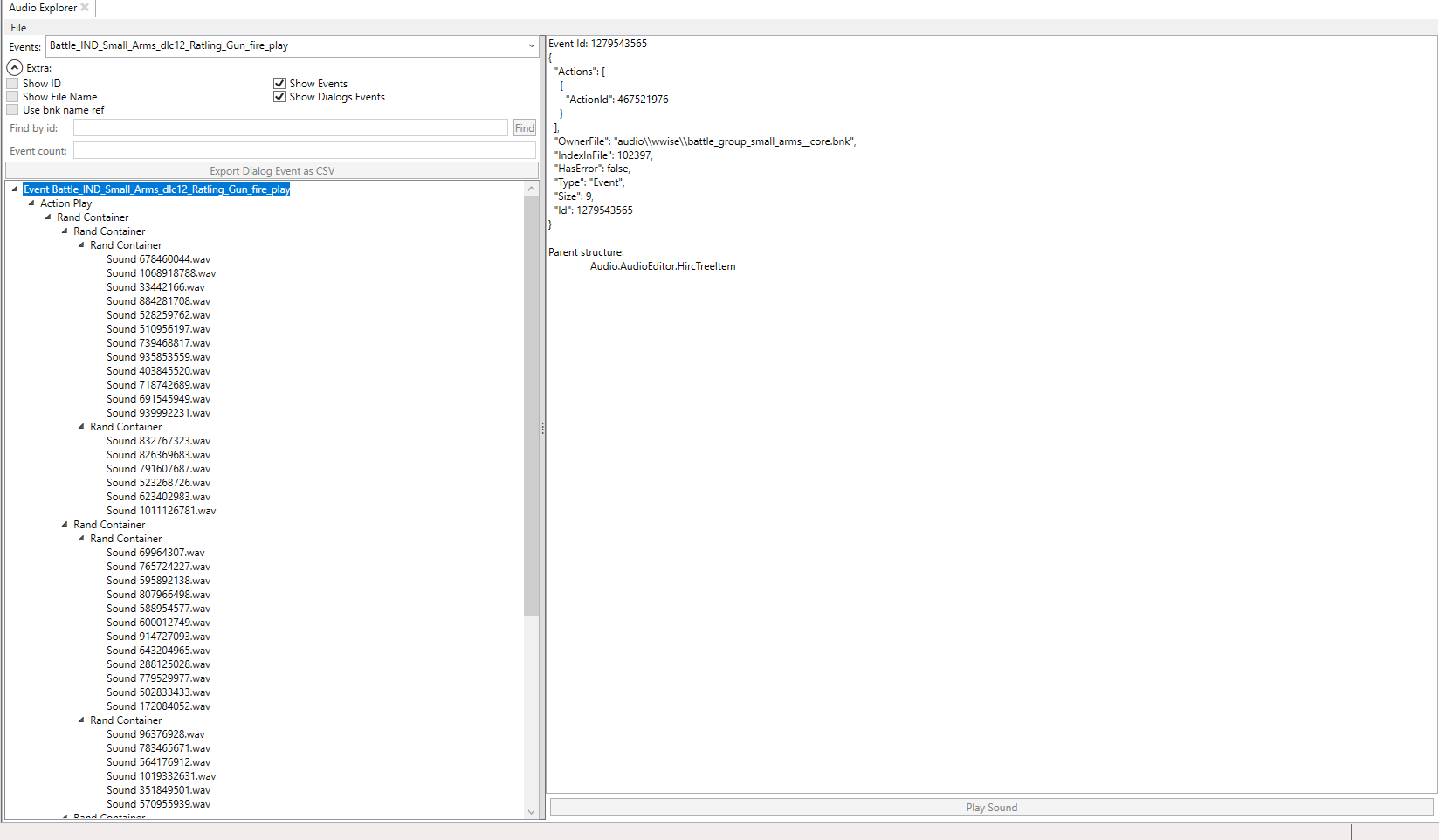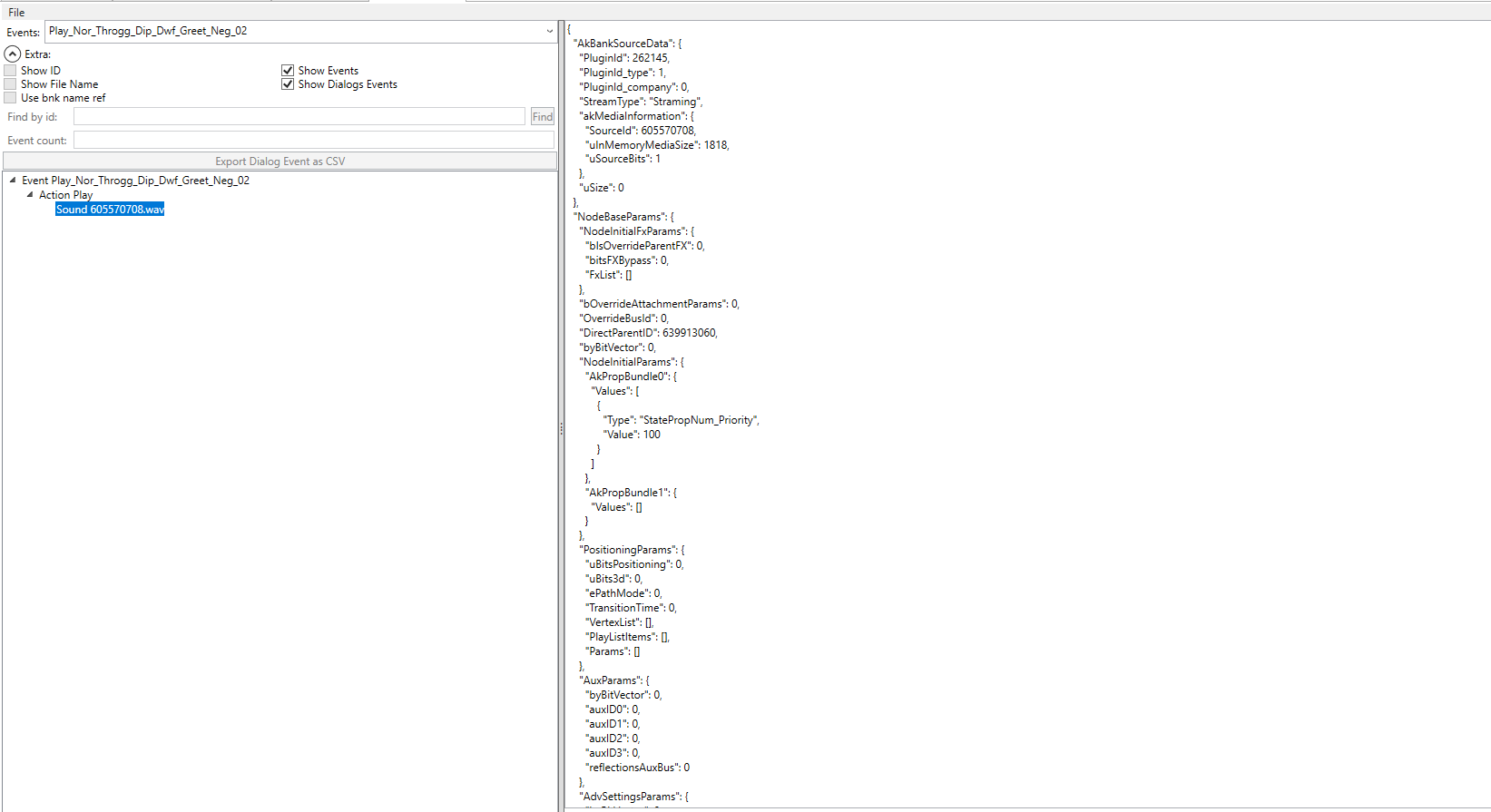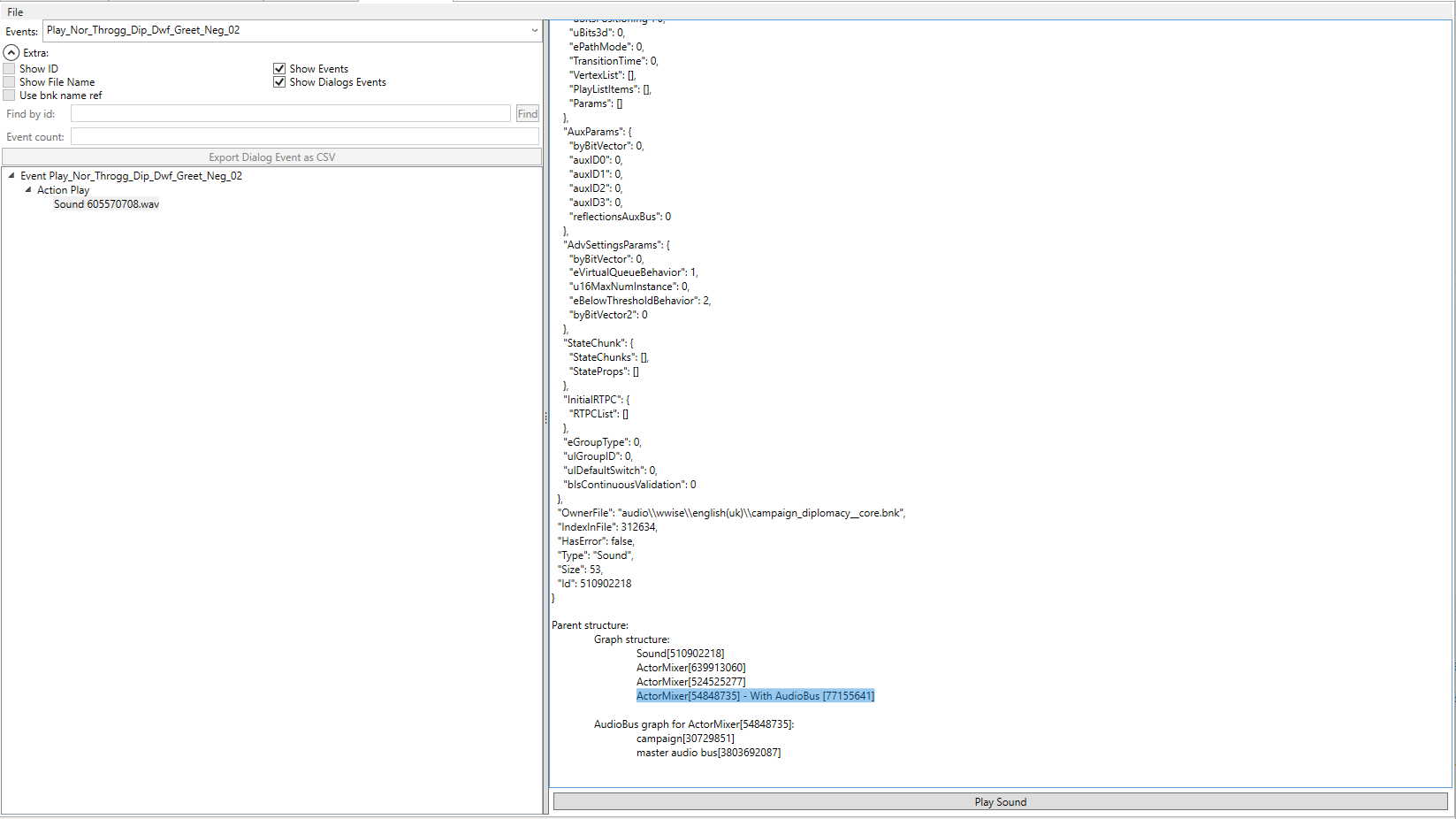Audio modding: Difference between revisions
No edit summary |
No edit summary |
||
| Line 58: | Line 58: | ||
= The Tools = | = The Tools = | ||
The main tools used in audio modding are: | The main tools used in audio modding are: [https://tw-modding.com/wiki/Audio_modding#Audio_Explorer Audio Explorer], Audio Project Compiler, Bnk Patcher, Dat Builder, File Converters, Dialogue Event Merger, Wwiser. | ||
Some of these tools do the same thing just in different ways so you should read up on them individually. | Some of these tools do the same thing just in different ways so you should read up on them individually. | ||
| Line 120: | Line 106: | ||
Wwise is free software which can be downloaded [https://www.audiokinetic.com/en/download/ here]. | Wwise is free software which can be downloaded [https://www.audiokinetic.com/en/download/ here]. | ||
The tool can be downloaded [https://github.com/Pear-231/Audio-Modding-Stuff/edit/main/Bnk%20Patcher/README.md here]. | The tool can be downloaded [https://github.com/Pear-231/Audio-Modding-Stuff/edit/main/Bnk%20Patcher/README.md here]. | ||
| Line 135: | Line 119: | ||
== Dialogue_Event Merger == | == Dialogue_Event Merger == | ||
This is an excellent tool created by ChaosRobie which enables VO. The Audio Mixer mod uses this to merge the new custom VO created within Wwise into the vanilla soundbanks. | This is an excellent tool created by ChaosRobie which enables VO. The Audio Mixer mod uses this to merge the new custom VO created within Wwise into the vanilla soundbanks. | ||
== Dat Builder == | |||
This tool is intended by anyone who wishes to use Wwise rather than the AssetEditor Audio Project Compiler to mod audio. It is a script to write the dat file necessary for custom non-VO audio. | |||
The tool can be downloaded [hhttps://github.com/Pear-231/Audio-Modding-Stuff/tree/main/Dat%20Builder/README.md here]. | |||
Revision as of 19:30, 28 January 2024
WH3 Audio Modding After a long time, Audio modding is now possible. This is entirely down to the years of research into audio and work developing the tools by Ole and ChaosRobie.
The Basics
The Total War games use an audio engine called Wwise. It is a very powerful but complex system. In short Wwise produces these things called soundbanks (.bnk files). Soundbanks store the information about how audio is played in the game.
If you want to mod audio it would probably be a good idea to have some understanding of the basics of Wwise. Some of this is covered below, however for a more foundational understanding read the WWiser documentation.
Wwise Objects
In Wwise there things called objects. The most basic objects we will interact with are Events, Containers, Sounds, Actor Mixers.
Events
Everything apart from music and VO starts with an Event. The game will typically refer to the Events, either in script, anim.meta file or db.
There are two event types, Event and Dialog_Event. After the event there is a chain of object that leads you to the actual audio played.
For example this basic Event will play a random sound from a collection of two.
Karl_Eating_Goblin_Event => Karl_Eating_Goblin_Event_ActionPlay => Random Container => Soundx.mp3 and soundy.mp3.
They follow a basic pattern most of the time. Event => Action => Container (optional) => Sound(s)
The second event type is a Dialog_Event. It has nothing to do with dialog, its a lookup table that results in container or sound object.
| UnitVoiceActor | UnitType | SpottedFacton | Child |
|---|---|---|---|
| Orc_Female_1 | Ranged | Human | 123 |
| Orc_Male_1 | Ranged | DarkElf | 456 |
| OrC_Male2 | Melee | Orc | 678 |
When the Dialogue_Event is triggered, the game sets variables (States) which are used to lookup the child node, which typically points to a Container which in turn points to sounds.
So for example if you are playing as the Empire, and as Karl Franz, and you move on the campaign map, the game sees that you've just moved the big man. The Dialogue_Event for this particular condition is activated and follows the path of the provided variables, e.g. Culture: Empire, Voice Actor: Franz and plays the audio for Franz moving his army on the campaign map.
Containers
One type of Container is a Random Container. They are an organisational and control tool for sound objects. When triggered a Random Container would play one of its sounds, you guessed it, at random!
Sounds
Sound objects are how sound files are represented within WWise. Wwise uses .wav files, and exports them as .wem files.
Actor Mixer
Actor Mixers serve as an organisational and control tool for sound objects. It allows you to break sounds down into 'folders'. Mixers control who owns the sounds - if it's a UI sound, game sound, battle sound and so on. This is important to make the sound play as not all ActorMixer has their volume set at all times.
The Tools
The main tools used in audio modding are: Audio Explorer, Audio Project Compiler, Bnk Patcher, Dat Builder, File Converters, Dialogue Event Merger, Wwiser.
Some of these tools do the same thing just in different ways so you should read up on them individually.
Audio Explorer
The Audio Explorer is a tool for exploring the audio data in the game. It has many use cases, for example learning how Wwise works or browsing for specific sound files.
Learning Wwise
The tool allows pretty much all wwise objects to be explored. This is very useful to learn how you later can use the Audio Project Complier to add new sounds. Under extra you can pick between Events and Dialog_Events.
The left side shows the full graph of the selected event, while the right side shows a detailed view of the Wwise data of the selected node.
Finding Sounds
Using this tool its very easy to lean which sound file is linked to what event.
Say you want to make a mod that replaces all of Throggs diplomacy lines. Doing a search in the database will give you all the events used, you can then look that up in the events view.
If one takes the event "Play_Nor_Throgg_Dip_Dwf_Greet_Neg_02" which is for when Throgg talks to dwarfs, one can see that this is linked to the sound file "605570708.wem"
Researching Dialogue_Events
You can browse for specific Dialogue_Events to see what type of sounds they play in vanilla.
Let's say you want to make your own voice acting for a character of yours. You have looked through the list of all the Dialogue_Events, and you want to look more into what exactly the voice acting for the `battle_vo_order_attack` Dialogue_Event sounds like in vanilla.
So search the Audio Explorer for a Dialogue_Event e.g. `battle_vo_order_attack`.
Then browse to a voice actor of your choosing, for example Karl Franz. There you can see what his voice acting for this Dialogue_Event sounds like and make your own for your character in a similar vein.
Understanding Actor Mixers and Audio Bussess
All sounds have to be connected to a mixer (which in turn is connected to a bus). Not all busses have their volume set at all times. For example the UI and Battle bus is not both enabled at the same time. Because of this its important that the correct mixer is selected when adding new sounds. When selecting a Sound node on the left side, "Parent structure" is added on the right side. Here you can see the mixers and busses connected to the sound. you typically want to use the fist id of the first ActorMixer with an audio bus for the "RootAudioMixer" setting in your custom audio project.
Audio Project Compiler
NOTE: THIS TOOL IS CURRENTLY BEING REDEVELOPED. THE WIKI WILL BE UPDATED ONCE IT IS UPDATED.
The Audio Project Compiler is a tool within the AssetEditor which you can use to build custom audio.
New Non-VO Audio
Bnk Patcher
This tool is intended by anyone who wishes to use Wwise rather than the AssetEditor Audio Project Compiler to mod audio. There are some advantanges (and disadvantages) to using Wwise over the AssetEditor. The main advantage is that you can use the full set of features that Wwise offers which is vast. The AssetEditor audio tools are a very simple and much more user friendly tool.
CA use a custom version of Wwise for WH3 audio. Different versions of Wwise produce objects in different formats. The closest public release of Wwise to CA's version is 2019.2.15.7667. CA's version of Wwise produces a different header in their soundbanks, and produces some music objects in a different format to Wwise version 2019.2.15.7667. Therefore a patcher is required.
Wwise is free software which can be downloaded here.
The tool can be downloaded here.
Instructions
- Download the tool and open it in a code editor e.g. Visual Studio Code. - Add your input and output paths for your banks to `bnk_paths`. - Add the path of your wems to `wems_path`. - Specify whether you want to scramble the wems as well by changing `scramble_wems` to True of False. - Add any IDs that need replacing to `ids_to_replace`. - Run the script with Python.
Dialogue_Event Merger
This is an excellent tool created by ChaosRobie which enables VO. The Audio Mixer mod uses this to merge the new custom VO created within Wwise into the vanilla soundbanks.
Dat Builder
This tool is intended by anyone who wishes to use Wwise rather than the AssetEditor Audio Project Compiler to mod audio. It is a script to write the dat file necessary for custom non-VO audio.
The tool can be downloaded [hhttps://github.com/Pear-231/Audio-Modding-Stuff/tree/main/Dat%20Builder/README.md here].