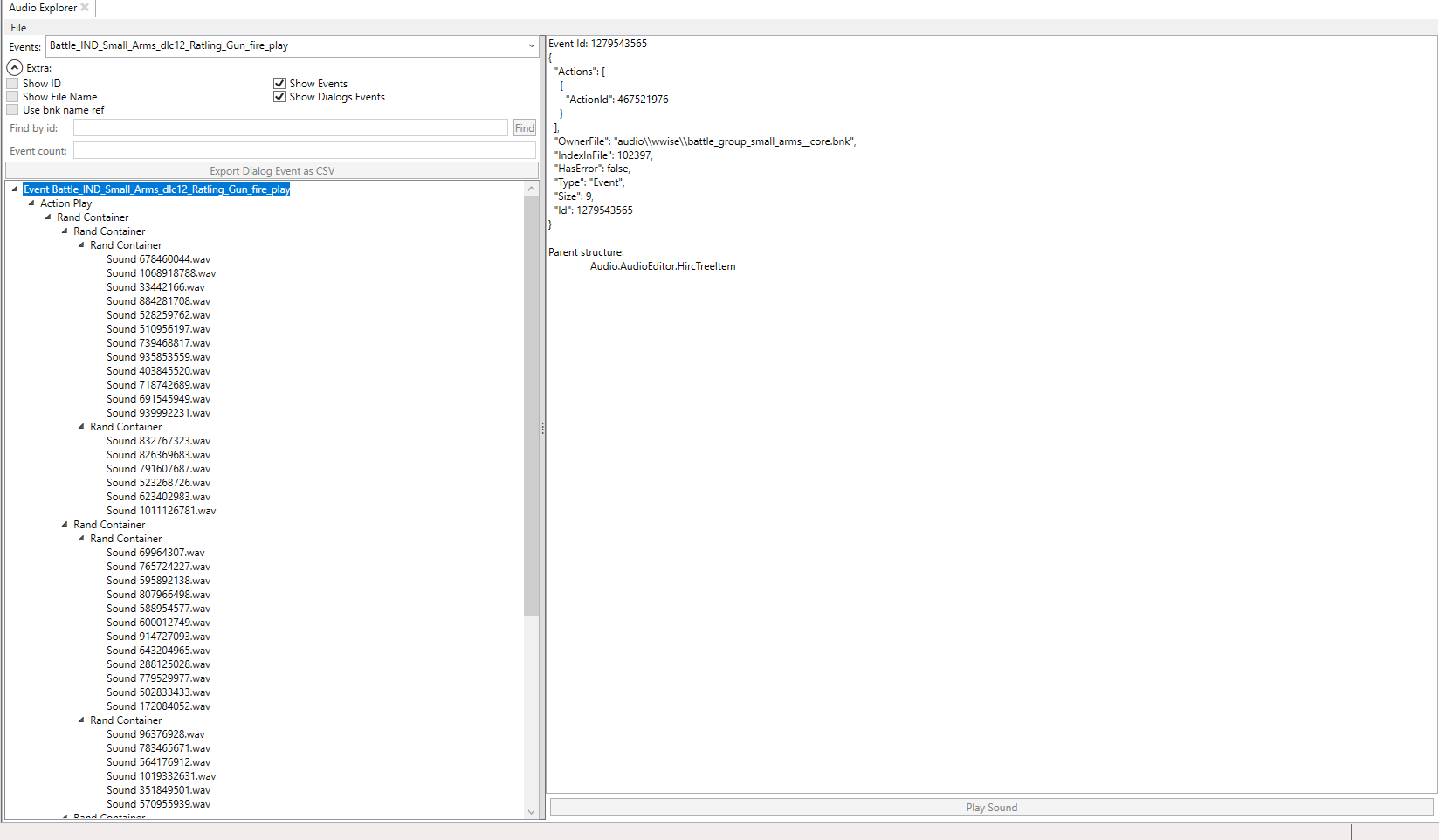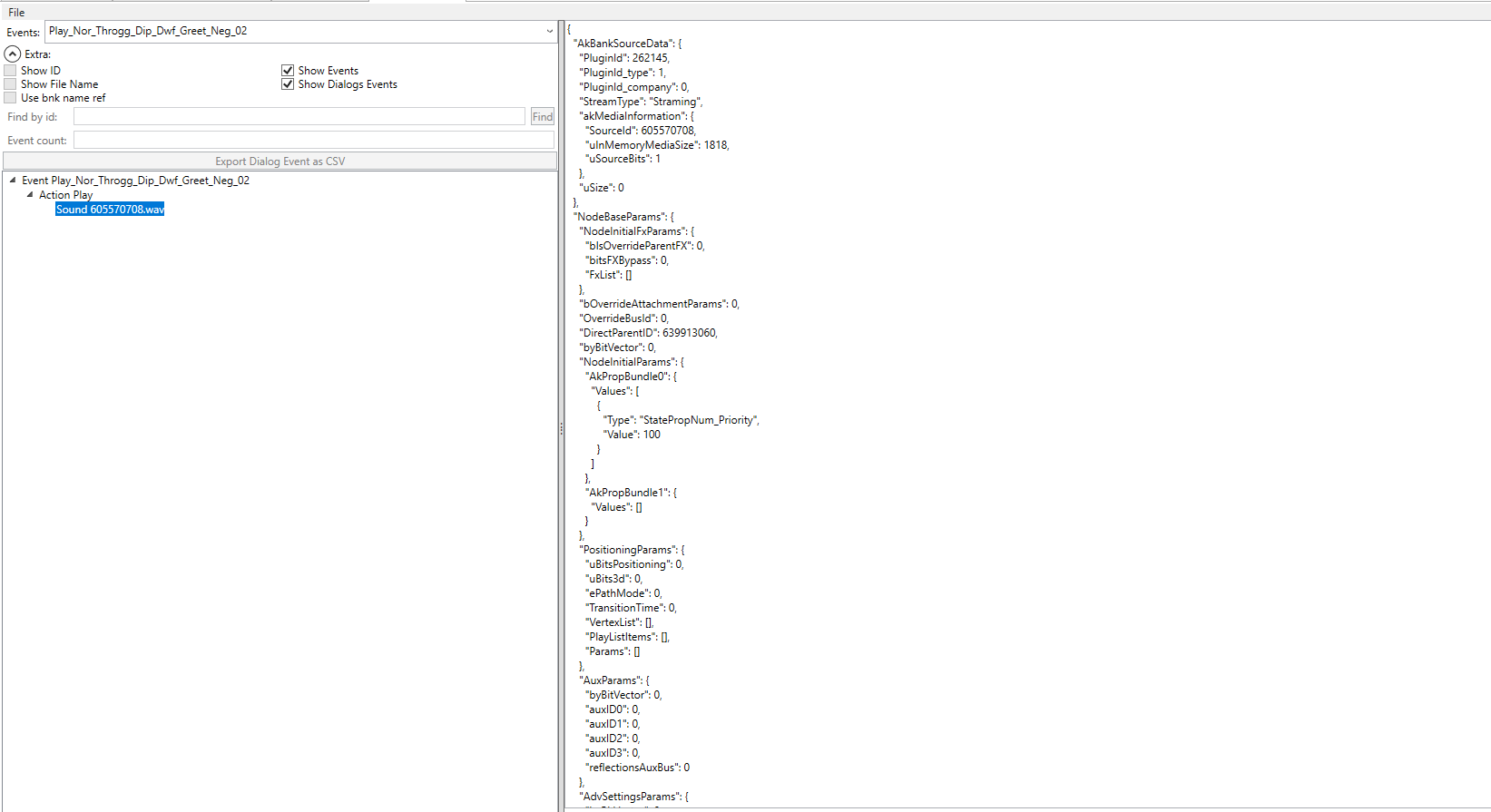Audio modding: Difference between revisions
No edit summary |
(Audio modding update) |
||
| Line 1: | Line 1: | ||
After a long time, Audio modding is now possible | = WH3 Audio Modding = | ||
After a long time, Audio modding is now possible. This is entirely down to the years of research into audio and work developing the tools by Ole and ChaosRobie. | |||
The main tools used in audio modding are: | |||
The | - Audio Explorer | ||
- Audio Project Compiler | |||
- Dialogue Event Merger | |||
- Dat Builder | |||
- Bnk Patcher | |||
- File Converters | |||
- Wwiser | |||
The wiki for everything but the Audio Explorer is still being written. | |||
Some of these tools do the same thing just in different ways so you should read up on them individually. | |||
=== Wwise | = The Basics = | ||
== Introduction to Wwise == | |||
The Total War games use an audio engine called Wwise. It is a very powerful but complex system. In short Wwise produces these things called soundbanks (.bnk files). Soundbanks store the information about how audio is played in the game. | |||
If you want to mod audio it would probably be a good idea to have some understanding of the basics of Wwise. Some of this is covered below, however for a more foundational understanding read the [WWiser documentation](https://github.com/bnnm/wwiser/blob/master/doc/WWISER.md). | |||
== Wwise Objects == | |||
In Wwise there things called objects. The most basic objects we will interact with are Events, Containers, Sounds, Actor Mixers. | |||
=== Events === | |||
Everything apart from music and VO starts with an Event. The game will typically refer to the Events, either in script, anim.meta file or db. | |||
There are two event types, Event and Dialog_Event. After the event there is a chain of object that leads you to the actual audio played. | |||
For | For example this basic Event will play a random sound from a collection of two. | ||
Karl_Eating_Goblin_Event => Karl_Eating_Goblin_Event_ActionPlay => Random Container => Soundx.mp3 and soundy.mp3. | |||
They follow a basic pattern most of the time. Event => Action => Container (optional) => Sound(s) | |||
The second event type is a '''Dialog_Event'''. It has nothing to do with dialog, its a lookup table that results in container or sound object. | The second event type is a '''Dialog_Event'''. It has nothing to do with dialog, its a lookup table that results in container or sound object. | ||
| Line 46: | Line 58: | ||
|678 | |678 | ||
|} | |} | ||
When the | When the Dialogue_Event is triggered, the game sets variables (States) which are used to lookup the child node, which typically points to a Container which in turn points to sounds. | ||
So for example if you are playing as the Empire, and as Karl Franz, and you move on the campaign map, the game sees that you've just moved the big man. The Dialogue_Event for this particular condition is activated and follows the path of the provided variables, e.g. Culture: Empire, Voice Actor: Franz and plays the audio for Franz moving his army on the campaign map. | |||
=== Containers: === | |||
One type of Container is a Random Container. They are an organisational and control tool for sound objects. When triggered a Random Container would play one of its sounds, you guessed it, at random! | |||
== | === Sounds: === | ||
Sound objects are how sound files are represented within WWise. | |||
=== Actor Mixer: === | |||
Actor Mixers serve as an organisational and control tool for sound objects. It allows you to break sounds down into 'folders'. Mixers control who owns the sounds - if it's a UI sound, game sound, battle sound and so on. This is important to make the sound play as not all ActorMixer has their volume set at all times. | |||
= Audio Explorer = | |||
The Audio Explorer is a tool for exploring the audio data in the game. It has many use cases, for example learning how Wwise works or browsing for specific sound files. | |||
[[File:AssetEditor audio tool.png|thumb|alt=]] | [[File:AssetEditor audio tool.png|thumb|alt=]] | ||
== | == Learning Wwise == | ||
The tool allows pretty much all wwise objects to be explored. This is very useful to learn how you later can use the | The tool allows pretty much all wwise objects to be explored. This is very useful to learn how you later can use the Audio Project Complier to add new sounds. Under extra you can pick between Events and Dialog_Events. | ||
The left side shows the full graph of the selected event, while the right side shows a detailed view of the Wwise data of the selected node. | The left side shows the full graph of the selected event, while the right side shows a detailed view of the Wwise data of the selected node. | ||
== | == Finding Sounds == | ||
[[File:Audio explorer find soundname.png|thumb|alt=|How to make sense of the sound names in total war]] | [[File:Audio explorer find soundname.png|thumb|alt=|How to make sense of the sound names in total war]] | ||
Using this tool its very easy to lean which sound file is linked to what event. | Using this tool its very easy to lean which sound file is linked to what event. | ||
| Line 69: | Line 88: | ||
If one takes the event "Play_Nor_Throgg_Dip_Dwf_Greet_Neg_02" which is for when Throgg talks to dwarfs, one can see that this is linked to the sound file "605570708.wem" | If one takes the event "Play_Nor_Throgg_Dip_Dwf_Greet_Neg_02" which is for when Throgg talks to dwarfs, one can see that this is linked to the sound file "605570708.wem" | ||
== | == Researching Dialogue_Events == | ||
You can browse for specific Dialogue_Events to see what type of sounds they play in vanilla. | |||
Let's say you want to make your own voice acting for a character of yours. You have looked through the list of all the Dialogue_Events, and you want to look more into what exactly the voice acting for the `battle_vo_order_attack` Dialogue_Event sounds like in vanilla. | |||
So search the Audio Explorer for a Dialogue_Event e.g. `battle_vo_order_attack`. | |||
Then browse to a voice actor of your choosing, for example Karl Franz. There you can see what his voice acting for this Dialogue_Event sounds like and make your own for your character in a similar vein. | |||
Revision as of 17:46, 28 January 2024
WH3 Audio Modding
After a long time, Audio modding is now possible. This is entirely down to the years of research into audio and work developing the tools by Ole and ChaosRobie.
The main tools used in audio modding are: - Audio Explorer - Audio Project Compiler - Dialogue Event Merger - Dat Builder - Bnk Patcher - File Converters - Wwiser
The wiki for everything but the Audio Explorer is still being written.
Some of these tools do the same thing just in different ways so you should read up on them individually.
The Basics
Introduction to Wwise
The Total War games use an audio engine called Wwise. It is a very powerful but complex system. In short Wwise produces these things called soundbanks (.bnk files). Soundbanks store the information about how audio is played in the game.
If you want to mod audio it would probably be a good idea to have some understanding of the basics of Wwise. Some of this is covered below, however for a more foundational understanding read the [WWiser documentation](https://github.com/bnnm/wwiser/blob/master/doc/WWISER.md).
Wwise Objects
In Wwise there things called objects. The most basic objects we will interact with are Events, Containers, Sounds, Actor Mixers.
Events
Everything apart from music and VO starts with an Event. The game will typically refer to the Events, either in script, anim.meta file or db.
There are two event types, Event and Dialog_Event. After the event there is a chain of object that leads you to the actual audio played.
For example this basic Event will play a random sound from a collection of two.
Karl_Eating_Goblin_Event => Karl_Eating_Goblin_Event_ActionPlay => Random Container => Soundx.mp3 and soundy.mp3.
They follow a basic pattern most of the time. Event => Action => Container (optional) => Sound(s)
The second event type is a Dialog_Event. It has nothing to do with dialog, its a lookup table that results in container or sound object.
| UnitVoiceActor | UnitType | SpottedFacton | Child |
|---|---|---|---|
| Orc_Female_1 | Ranged | Human | 123 |
| Orc_Male_1 | Ranged | DarkElf | 456 |
| OrC_Male2 | Melee | Orc | 678 |
When the Dialogue_Event is triggered, the game sets variables (States) which are used to lookup the child node, which typically points to a Container which in turn points to sounds.
So for example if you are playing as the Empire, and as Karl Franz, and you move on the campaign map, the game sees that you've just moved the big man. The Dialogue_Event for this particular condition is activated and follows the path of the provided variables, e.g. Culture: Empire, Voice Actor: Franz and plays the audio for Franz moving his army on the campaign map.
Containers:
One type of Container is a Random Container. They are an organisational and control tool for sound objects. When triggered a Random Container would play one of its sounds, you guessed it, at random!
Sounds:
Sound objects are how sound files are represented within WWise.
Actor Mixer:
Actor Mixers serve as an organisational and control tool for sound objects. It allows you to break sounds down into 'folders'. Mixers control who owns the sounds - if it's a UI sound, game sound, battle sound and so on. This is important to make the sound play as not all ActorMixer has their volume set at all times.
Audio Explorer
The Audio Explorer is a tool for exploring the audio data in the game. It has many use cases, for example learning how Wwise works or browsing for specific sound files.
Learning Wwise
The tool allows pretty much all wwise objects to be explored. This is very useful to learn how you later can use the Audio Project Complier to add new sounds. Under extra you can pick between Events and Dialog_Events.
The left side shows the full graph of the selected event, while the right side shows a detailed view of the Wwise data of the selected node.
Finding Sounds
Using this tool its very easy to lean which sound file is linked to what event.
Say you want to make a mod that replaces all of Throggs diplomacy lines. Doing a search in the database will give you all the events used, you can then look that up in the events view.
If one takes the event "Play_Nor_Throgg_Dip_Dwf_Greet_Neg_02" which is for when Throgg talks to dwarfs, one can see that this is linked to the sound file "605570708.wem"
Researching Dialogue_Events
You can browse for specific Dialogue_Events to see what type of sounds they play in vanilla.
Let's say you want to make your own voice acting for a character of yours. You have looked through the list of all the Dialogue_Events, and you want to look more into what exactly the voice acting for the `battle_vo_order_attack` Dialogue_Event sounds like in vanilla.
So search the Audio Explorer for a Dialogue_Event e.g. `battle_vo_order_attack`.
Then browse to a voice actor of your choosing, for example Karl Franz. There you can see what his voice acting for this Dialogue_Event sounds like and make your own for your character in a similar vein.