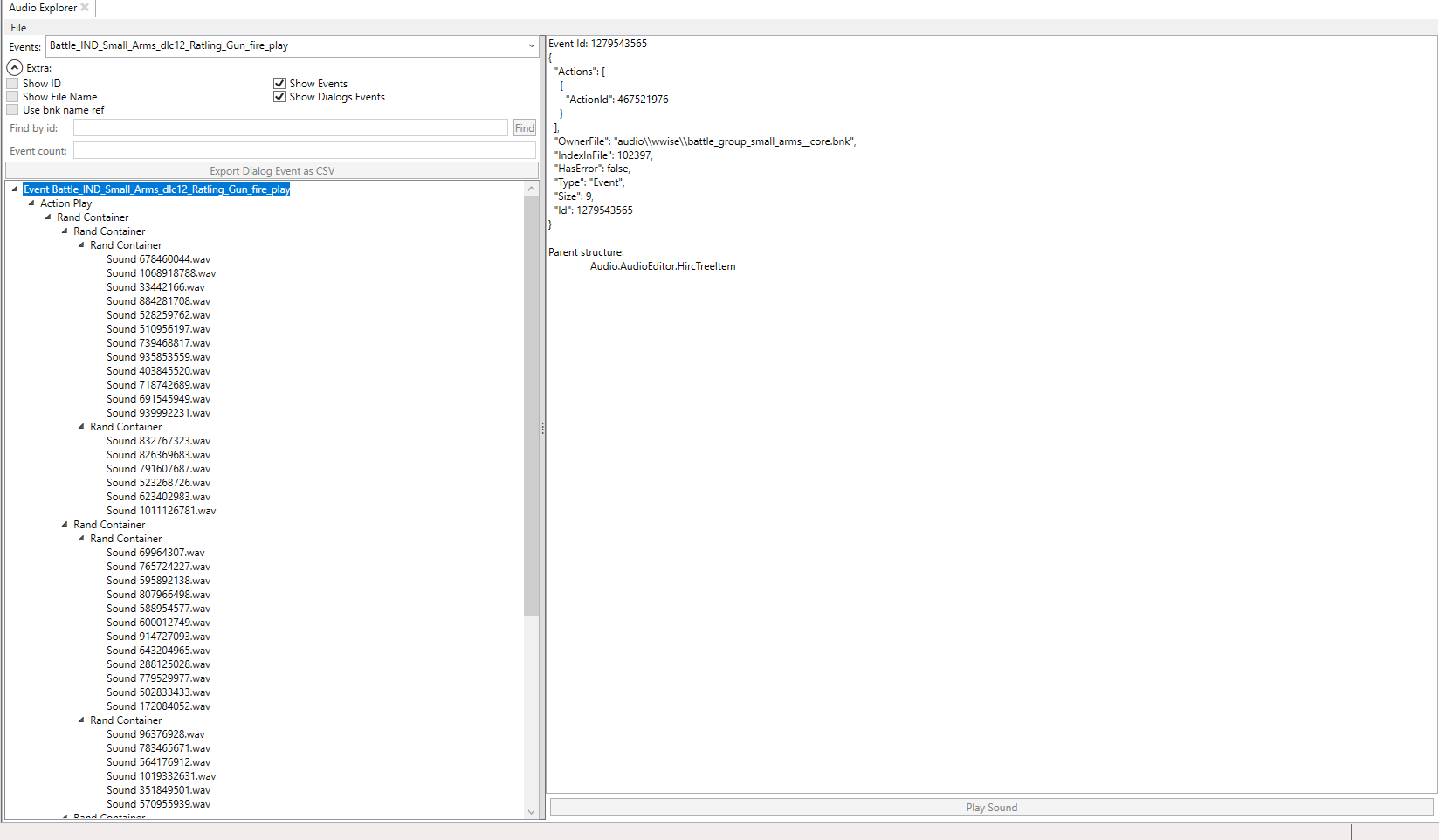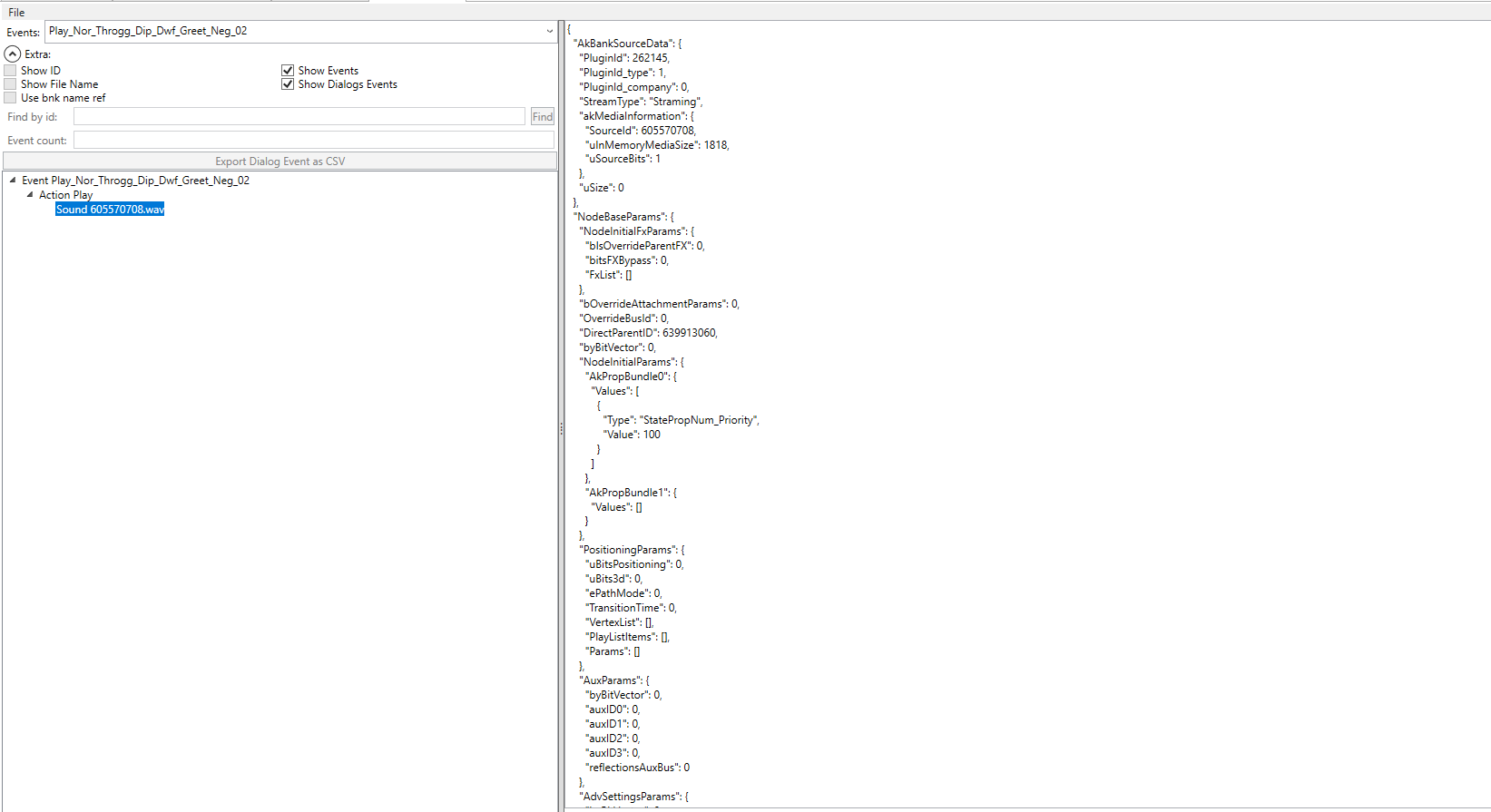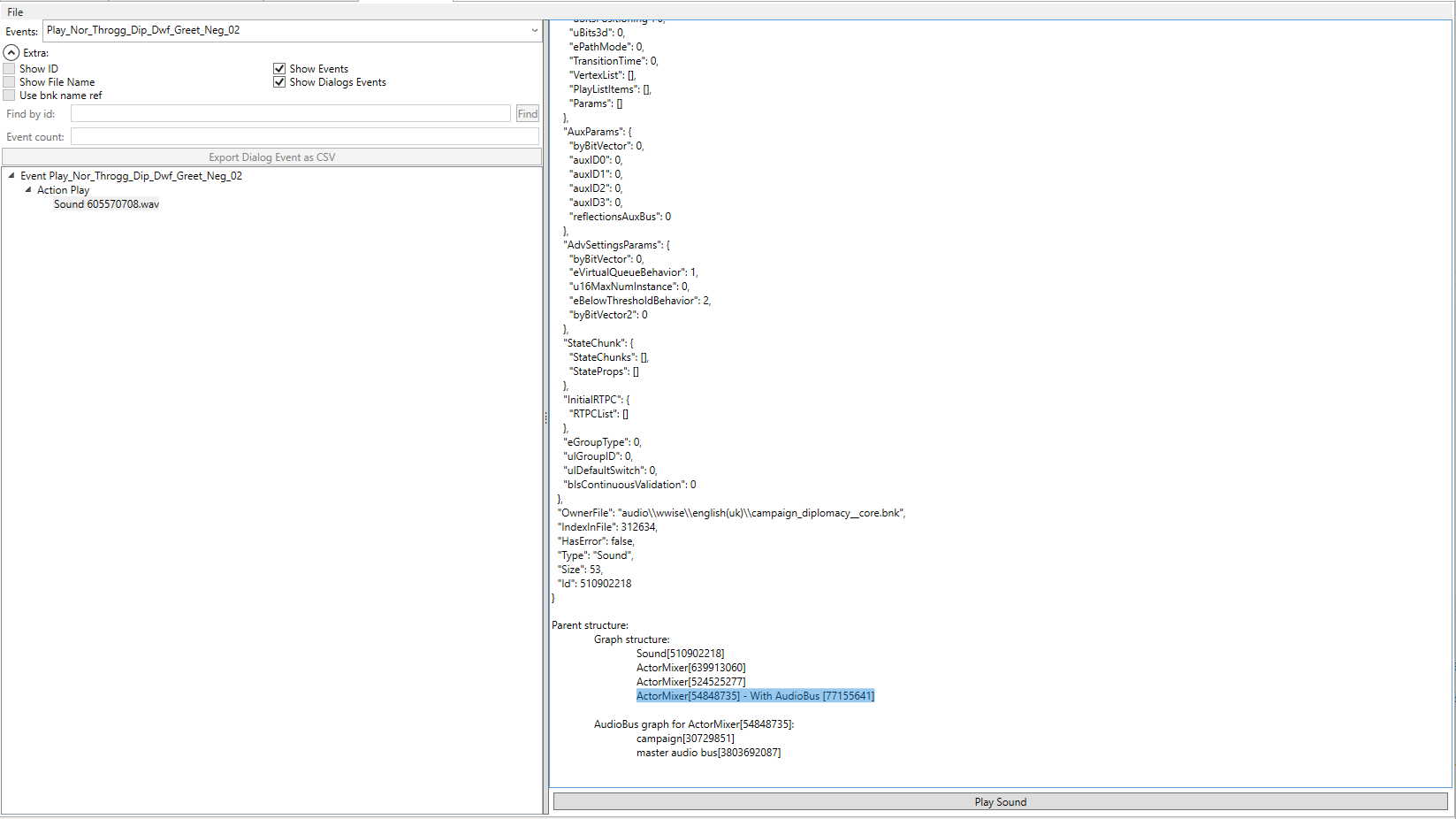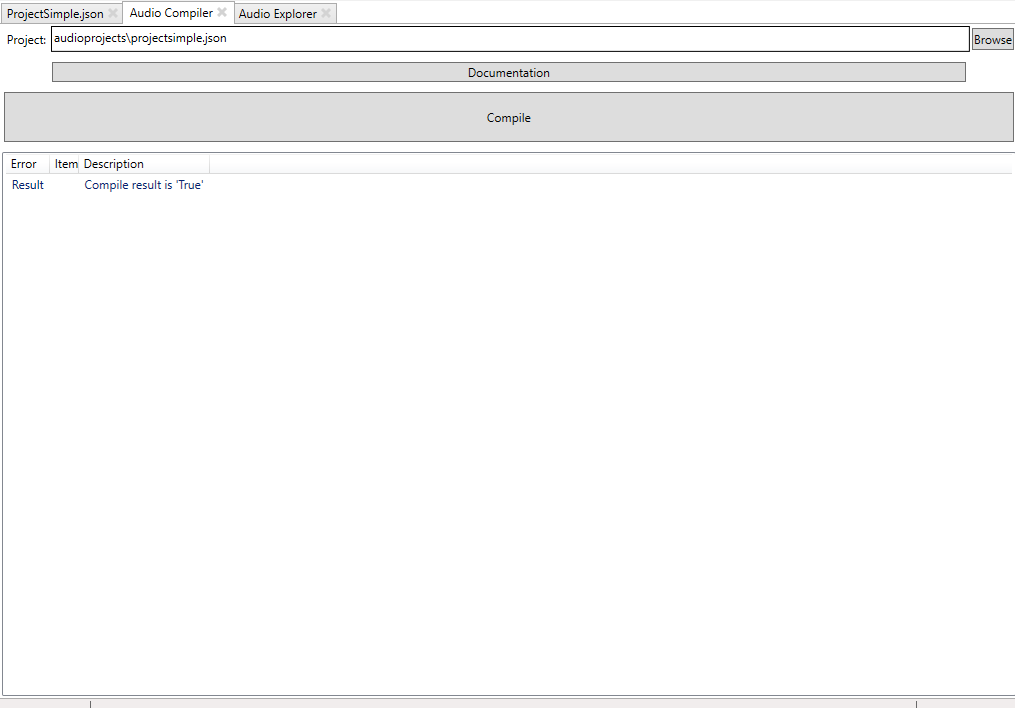Audio modding: Difference between revisions
No edit summary |
No edit summary |
||
| Line 55: | Line 55: | ||
In AssetEditor there is a tool for exploring the audio data, called "Audio Explorer". This can be used to learn about how wwise works. It has multiple use case. | In AssetEditor there is a tool for exploring the audio data, called "Audio Explorer". This can be used to learn about how wwise works. It has multiple use case. | ||
[[File:AssetEditor audio tool.png|thumb|alt= | [[File:AssetEditor audio tool.png|thumb|alt=]] | ||
=== Learn how wwise works === | === Learn how wwise works === | ||
| Line 62: | Line 62: | ||
The left side shows the full graph of the selected event, while the right side shows a detailed view of the Wwise data of the selected node. | The left side shows the full graph of the selected event, while the right side shows a detailed view of the Wwise data of the selected node. | ||
=== Find what sound file to replace for a given event === | === Find what sound file to replace for a given event (Finding the real name of the 213123123123.wem files) === | ||
[[File:Audio explorer find soundname.png|thumb]] | [[File:Audio explorer find soundname.png|thumb|alt=|How to make sense of the sound names in total war]] | ||
Using this tool its very easy to lean which sound file is linked to what event. | Using this tool its very easy to lean which sound file is linked to what event. | ||
| Line 69: | Line 69: | ||
If one takes the event "Play_Nor_Throgg_Dip_Dwf_Greet_Neg_02" which is for when Throgg talks to dwarfs, one can see that this is linked to the sound file "605570708.wem" | If one takes the event "Play_Nor_Throgg_Dip_Dwf_Greet_Neg_02" which is for when Throgg talks to dwarfs, one can see that this is linked to the sound file "605570708.wem" | ||
=== Learn which audiomixer and audio bus is used for a group of sounds === | === Learn which audiomixer and audio bus is used for a group of sounds === | ||
[[File:Audio explorer find mixer.png|thumb]] | [[File:Audio explorer find mixer.png|thumb|alt=|How to find the correct ActorMixer for adding custom sounds]] | ||
All sounds have to be connected to a mixer (which in turn is connected to a bus). Not all busses have their volume set at all times. For example the UI and Battle bus is not both enabled at the same time. Because of this its important that the correct mixer is selected when adding new sounds. When selecting a Sound node on the left side, "Parent structure" is added on the right side. Here you can see the mixers and busses connected to the sound. you typically want to use the fist id of the first ActorMixer with an audio bus for the "RootAudioMixer" setting in your custom audio project. | All sounds have to be connected to a mixer (which in turn is connected to a bus). Not all busses have their volume set at all times. For example the UI and Battle bus is not both enabled at the same time. Because of this its important that the correct mixer is selected when adding new sounds. When selecting a Sound node on the left side, "Parent structure" is added on the right side. Here you can see the mixers and busses connected to the sound. you typically want to use the fist id of the first ActorMixer with an audio bus for the "RootAudioMixer" setting in your custom audio project. | ||
=== Adding new Audio === | === Adding new Audio === | ||
We have tried to make adding new sounds as simple as possible. This is done using the Audio Compiler in AssetEditor. AssetEditor tries to fill out as much data as possible, to make it as simple as possible. | We have tried to make adding new sounds as simple as possible. This is done using the Audio Compiler in AssetEditor. AssetEditor tries to fill out as much data as possible, to make it as simple as possible. | ||
[[File:Audio compiler.png|thumb|The Audio Compiler]] | |||
The format looks like this: | The format looks like this: | ||
{ | { | ||
Revision as of 14:00, 19 May 2023
After a long time, Audio modding is now possible (for Warhammer 3 at least!)
Wwise
The total war games uses an audio engine called Wwise. This is a very powerful, but complex system. If you want to audio modding, you also need to get a basic understanding of the tool.
Its higly recommended that you read this and spend some time exploring the data using the "Audio Explorer" tool
WWise Naming
The first thing to understand, there is no names in wwise. When a wwise project is compiled (saved for use) the tool converts all the names into ids. This is why the game has a ton of files called 9484940112.wem. At some point they were named Karl_Eating_Goblins.wem and so on, but that name is converted (hashed)
Wwise event structure
Everything in wwise starts with an event (apart from music which is party controlled by some strange script). The game will typically refer to the events, either in script, anim.meta file or db.
There are two event types, Event and Dialog_event. After the event there is a chain of object that leads you to the actual audio played.
For example this basic Event will play a random sound from a collection of two.
Karl_Eating_Goblin_Event => Karl_Eating_Goblin_Event_ActionPlay => Random Container => Soundx.mp3 and soundy.mp3.
They follow a basic pattern most of the time. Event => Action => Container (optional) => Sound(s)
For more information look at wwisers documentation (without the project, there would be no audio modding) => https://github.com/bnnm/wwiser/blob/master/doc/WWISER.md
The second event type is a Dialog_Event. It has nothing to do with dialog, its a lookup table that results in container or sound object.
| UnitVoiceActor | UnitType | SpottedFacton | Child |
|---|---|---|---|
| Orc_Female_1 | Ranged | Human | 123 |
| Orc_Male_1 | Ranged | DarkElf | 456 |
| OrC_Male2 | Melee | Orc | 678 |
When the even is triggered, the game sets a set of variables which are used to lookup the child node, which typically points to a Container which in turn points to sounds
Currently Dialog_Events can not be modded, but soon...
The last important bit is the ActorMixer object. This object controls who owns the sounds. Is it a UI sound, game sound, battle sound and so on. This is important to make the sound play as not all ActorMixer has their volume set at all times
Exploring Wwise in AssetEditor.
In AssetEditor there is a tool for exploring the audio data, called "Audio Explorer". This can be used to learn about how wwise works. It has multiple use case.
Learn how wwise works
The tool allows pretty much all wwise objects to be explored. This is very useful to learn how you later can use the compiler to add new sounds. Under extra you can pick between Events and Dialog_Events.
The left side shows the full graph of the selected event, while the right side shows a detailed view of the Wwise data of the selected node.
Find what sound file to replace for a given event (Finding the real name of the 213123123123.wem files)
Using this tool its very easy to lean which sound file is linked to what event.
Say you want to make a mod that replaces all of Throggs diplomacy lines. Doing a search in the database will give you all the events used, you can then look that up in the events view.
If one takes the event "Play_Nor_Throgg_Dip_Dwf_Greet_Neg_02" which is for when Throgg talks to dwarfs, one can see that this is linked to the sound file "605570708.wem"
Learn which audiomixer and audio bus is used for a group of sounds
All sounds have to be connected to a mixer (which in turn is connected to a bus). Not all busses have their volume set at all times. For example the UI and Battle bus is not both enabled at the same time. Because of this its important that the correct mixer is selected when adding new sounds. When selecting a Sound node on the left side, "Parent structure" is added on the right side. Here you can see the mixers and busses connected to the sound. you typically want to use the fist id of the first ActorMixer with an audio bus for the "RootAudioMixer" setting in your custom audio project.
Adding new Audio
We have tried to make adding new sounds as simple as possible. This is done using the Audio Compiler in AssetEditor. AssetEditor tries to fill out as much data as possible, to make it as simple as possible.
The format looks like this:
{
"Settings": {
"BnkName": "campaign_diplomacy",
"RootAudioMixer": "54848735",
"Language": "English(uk)"
},
"Events": [
{
"Name": "Play_Foo",
"Sound": "Audio\\WWise\\729867288.wem"
},
{
"Name": "Play_Bar",
"Sound": "Audio\\WWise\\906470917.wem"
}]
}
| Attribute | Description | Example Value |
|---|---|---|
| Settings.BnkName | The name of the created bnk file. Files can not be renamed as the file reference the name internally. | customfaction_campaign_diplomacy |
| Settings.RootAudioMixer | The mixer the sounds should belong to. See "Learn which audiomixer and audio bus is used for a group of sounds" | 54848735, which is the id for diplomacy lines |
| Settings.Language | If the file is a language bnk, this needs to be set to the same name as one of the audio folders in the game | English(uk) |
| Events | A list of all the events | |
| Event.Name | The name which the game will use to find the sound | Play_Foo |
| Event.Sound | The path to the audio file in a packf | Audio\\WWise\\906470917.wem |
| Event.FileSystemSound | The path to the audio file on disk. It will be auto converted to a wem | C:\\Users\\username\\soundLib\\wet-fart-6139.mp3 |
Coming features:
- Support for adding dialog_events
- Support for containers like random.
- Fixed names for known ActorMixers
File Types
Wem => The audio file format used by wwise
Bnk => The sound database used by wwise
Dat => A lookup table for connecting event names to wwise
Json => Projectfile for the audio compiler.