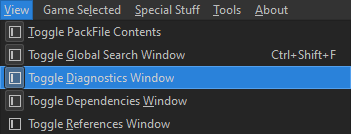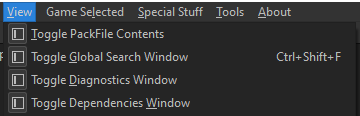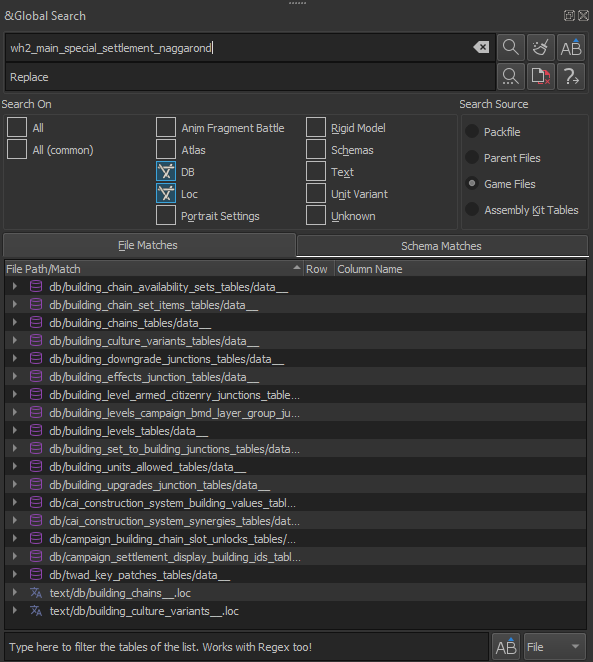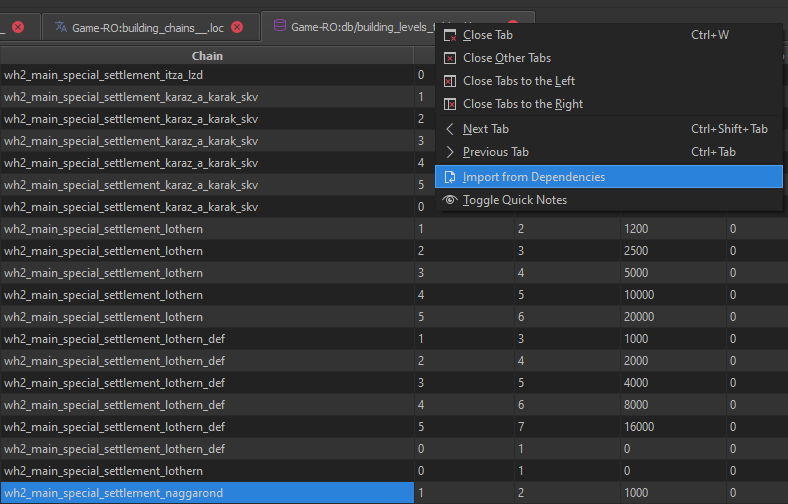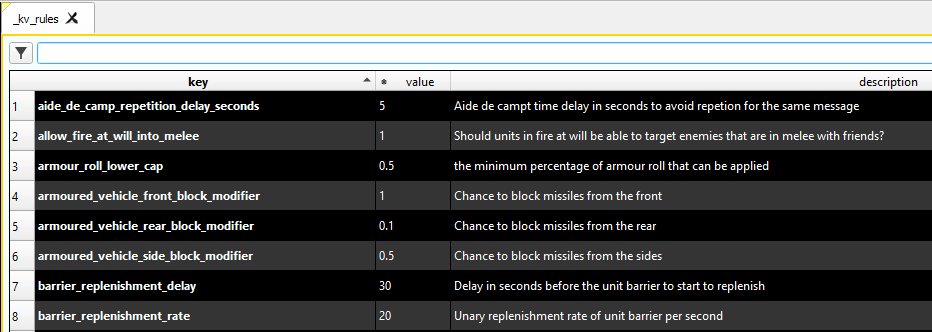Tutorial:RPFM Post-Setup for Beginners: Difference between revisions
Casualfield (talk | contribs) m (→Dependencies) |
Casualfield (talk | contribs) mNo edit summary |
||
| Line 11: | Line 11: | ||
I always have the dependencies viewable as you can search it independently of Global Search and also import files from it directly into your packfile. | I always have the dependencies viewable as you can search it independently of Global Search and also import files from it directly into your packfile. | ||
This also ensures that dependencies are generated and will allow RPFM to run diagnostics. | This also ensures that dependencies are generated and will allow RPFM to run diagnostics. | ||
= Tooltips = | = Tooltips = | ||
[[File:Tooltipscf.png|left]] | [[File:Tooltipscf.png|left]] | ||
While in RPFM you can hover your cursor over column names or various things to get info on where things connect. This is the main way to learn how stuff actually works and connects. | While in RPFM you can hover your cursor over column names or various things to get info on where things connect. This is the main way to learn how stuff actually works and connects. | ||
Revision as of 21:12, 26 September 2025
Hi, my name's Casualfield, welcome to the Total War Modding community! In this shortish tutorial, I will show you a few settings in RPFM to improve the experience of modding and allow you to have a better time modding in RPFM. I'm going to assume you've already read the Tutorial:Beginner's Guide and Tutorial:RPFM For Dummies.
Enable Diagnostics!!
If you're going to take anything away from reading this please make it this. Enable your diagnostics window. It will actively check for errors and give you warnings and will explain why if you hover your cursor over them. Your dependencies need to be generated properly though for it to work. Speaking of.
Dependencies
I always have the dependencies viewable as you can search it independently of Global Search and also import files from it directly into your packfile. This also ensures that dependencies are generated and will allow RPFM to run diagnostics.
Tooltips
While in RPFM you can hover your cursor over column names or various things to get info on where things connect. This is the main way to learn how stuff actually works and connects.
Global Search
Now it's up to you if you always want this to be shown or not, but you WILL be using it. CTRL + SHIFT + F. An idea pops into your head for a mod but you have no idea how go about it? Well, start here. Now my personal recommendation is always start referencing base game and reverse engineering it. If there is text in game or text associated with something you can search for it if you have "loc" checked. Inside that .loc file there will be a multi part key that you can then search for which will lead to more things.
The "loc" setting will search .loc files, text will search things like .lua scripts, meshdefinitions and DB searches database files. So you can toggle stuff off if you want to lessen the search time, amount of results or to avoid causing RPFM to crash by searching to much.
Example of a multi part key "building_chains_chain_tooltip_wh2_main_special_settlement_naggarond". "building_chains_chain" "_tooltip_" & "wh2_main_special_settlement_naggarond" are separate parts, the latter being what you'd want to search for.
Importing and Shortcut Keys
Just import the tables or files from the dependencies instead of creating a new DB. You can right click the tab at the top or the file and import it into your packfile. Just rename the file so you don't mess with vanilla entries, ctrl + r once highlighted. You can copy entire rows with ctrl + c and ctrl + shft + v to paste them. Ctrl + A will make a new empty row. You can check and or change the keybinds in RPFM settings.
DaVE: Database Visual Editor
Dave can be opened from the assembly kit. He will offer more insight into what certain keys do but not always, sometimes he's just as vague as the key itself...