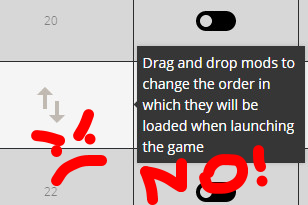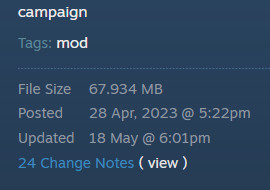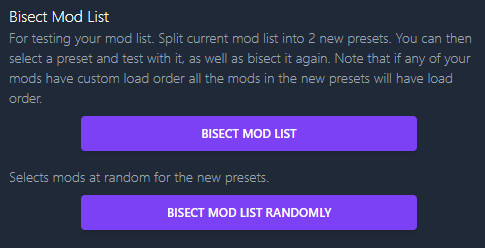Troubleshooting: Difference between revisions
mNo edit summary |
(→Generic pointers:: https://discord.com/channels/373745291289034763/731080362758766652/1267442399588909056) |
||
| (2 intermediate revisions by 2 users not shown) | |||
| Line 69: | Line 69: | ||
''This list is of course not meant to insult anybody’s intelligence, but you’d be surprised at how many issues and massive wastes of time are due to neglect of these simple rules. Following them is in the user’s interest in order to find a solution sooner, and it will allow the modder more time for improvement rather than wasting their precious free time in unnecessary bug-hunts.'' | ''This list is of course not meant to insult anybody’s intelligence, but you’d be surprised at how many issues and massive wastes of time are due to neglect of these simple rules. Following them is in the user’s interest in order to find a solution sooner, and it will allow the modder more time for improvement rather than wasting their precious free time in unnecessary bug-hunts.'' | ||
# '''Read the mod description.''' Seriously, this alone would prevent 80% of comments on Steam pages. Even if a description looks long, do it, at least skim it to parse the important bits, it’s there for a reason. Some mods will also have FAQs or a list of known issues, incompatibilities and instructions. Read the comments before yours too if you have to post one. There’s an excellent chance the question you’re going to ask is already answered in in descriptions, FAQs and recent comments. | # '''Read the mod description.''' Seriously, this alone would prevent 80% of comments on Steam pages. Even if a description looks long, do it, at least skim it to parse the important bits, it’s there for a reason. Some mods will also have FAQs or a list of known issues, incompatibilities and instructions. Read the comments before yours too if you have to post one. There’s an excellent chance the question you’re going to ask is already answered in in descriptions, FAQs and recent comments. Also, it's always good to know what the mod you grabbed actually do, so you know where stuff might be coming from. | ||
# '''Don’t ignore the required items.''' The mod may show you a popup upon subscribing, disregarding that is almost always cue for disaster. This popup is ''not'' shown when subbing from a Steam collection (thanks Gaben), so actually check the mod’s page. PJ's MM will warn you about this if you haven't enabled important mods. | # '''Don’t ignore the required items.''' The mod may show you a popup upon subscribing, disregarding that is almost always cue for disaster. This popup is ''not'' shown when subbing from a Steam collection (thanks Gaben), so actually check the mod’s page. PJ's MM will warn you about this if you haven't enabled important mods. | ||
# '''Keep load order alphanumerical.''' We’ve been over that already. If you have new mods that have somehow popped at the tail of the list, just reset the mod list, e.g., click twice again on the <code>Name</code> column in George until it looks alphabetical. | # '''Keep load order alphanumerical.''' We’ve been over that already. If you have new mods that have somehow popped at the tail of the list, just reset the mod list, e.g., click twice again on the <code>Name</code> column in George until it looks alphabetical. | ||
| Line 93: | Line 93: | ||
==== Generic pointers: ==== | ==== Generic pointers: ==== | ||
* Pure Text, Variant and | * Pure Text, Variant, and simple icon replacement mods will hardly ever be able to cause a crash for the user (assuming the modder ever tested their changes). | ||
** It's possible for text to have some specific and crashy missing references, and for UI mods to have more complex TWUI files for panel structure and interfaces, and those can cause problems. Again, if translation mods tell you to change load order, those might be doing something very risky and frankly daft. | |||
** If variants crash, such as trying to open a character's panel and getting a CTD because it's trying to load its 3d full portrait, try fiddling with your graphic settings and report back to the modder. | |||
* Momentarily sort by date on the MM to find the most recent updates, if you didn’t add additional mods those ''may'' (just may) be responsible. | * Momentarily sort by date on the MM to find the most recent updates, if you didn’t add additional mods those ''may'' (just may) be responsible. | ||
* If you had the issue during a campaign, do not remove mods that have custom items, units or buildings because you’re just going to crash harder if those are around in the campaign map. | * If you had the issue during a campaign, do not remove mods that have custom items, units or buildings because you’re just going to crash harder if those are around in the campaign map. | ||
Latest revision as of 06:35, 29 July 2024
This is a troubleshooting guide for mod users in TW: Warhammer 3. There will be different details and more or less big variations, beginning with what mod managers you could use, but generic pointers should be valid for all recent TW games.
– Your neighbourhood Cataph
last updated in may 2024
Managing Mods
So, you have subscribed to mods on the workshop, I say, as I lift one foot to rest on a stool and one arm on that knee for stereotypical posture. By default, you'll obviously be using CA’s mod manager (hereby called George by emulating CA's name-giving tradition) from the game's launcher to enable, remove or whatever the mods you have subscribed to.
However, while George got some upgrades in the past years and has resolved some of its most painful problem, it's still fairly limited in what it does. There is a recommendation at this point of grabbing a community-made mod managers, and oh boy we're so lucky we even have a selection. I cannot in good conscience offer pros/cons of each as I didn't make that kind of comparison within WH3.
- Kaedrin's: first of this lot, works across multiple titles.
- PropJoes's, aka WH3MM.
- Runcher: made by Frodo, same guy behind RPFM, the modding tool.
These managers have something in common, which is offering a whole lot of options compared to George: making groups of mods, ease of opening them with RPFM or reaching their workshop page, backup and cloning options, cool stuff like that. Personally, I'm currently using the second, PJ's, because it was the first of these to work for WH3 and I never had reasons to change back to KMM or try Runcher, but that is my personal choice and habit. Pick your favourite. Inevitably, this guide will also be written in a way that is influenced by this choice of mine; some things or options will be worded differently for the other MMs, be in different spots, or not be there. You get the drift though.
How to Load Order
All of these managers, including George, have functions to manually change mod listing and how mods are loaded, which speaks to the old habit of handling load order within other modding communities, so you’d be tempted to change it manually to make things work just right, right?
WRONG.
Ok, I’ll spare some time for this before we get into the actually useful tips, because this is one of the nastiest tropes in the context. The truth is that compatibility-minded TW modders already handle load order on their own as far as possible. Manually changing load order may do absolutely nothing, shift the problem somewhere else or break everything.
Some context. There are six main possible categories of folders in a mod pack and this is how they handle load order, either through actual pack name (the file name as the .pack gets downloaded) or table name (internal bits you won't see unless you open the pack):
- Db: table name.
- Scripts: pack name.
- Startpos (the big bad): pack name. CEO for 3K is similar.
- Text: table name.
- UI: pack name.
- Variants: pack name.
And that is if the modder doesn’t redirect content (e.g., telling database to use a different icon from a different file path). There are things like balance submods (mostly Db overrides) that are still completely in the hands of the modders and intentionally so. In essence, packs should be ordered alphabetically and let the inner bits do their thing.
In other words, there are only two possible cases in which you may want to alter load order manually: UI and variants, basically if you want to use specific reskin B.pack in the midst of larger reskin A.pack, in which case you push B on top. But generally speaking this should be out of your mind or can be manually tweaked with a bit more care.
In conclusion, give Steam time to download/remove mods and keep load order in an alphabetical fashion (e.g. order by name and save profile), especially after adding new mods.
Which, incidentally, is this:
! # $ % & ‘ ( ) + , – ; = @ 0-9 a-z [ ] ^ _ ` { } ~
Where “!” wins over “a”.
Sometimes, mod descriptions will tell you to manually alter load order to make that mod work over another, but quite frankly that is either unnecessary or the modder didn't do their homework to make sure that worked anyway (e.g., already making sure their pack and table names were right).
Common Troubleshooting
Ok, this is probably the reason you're here, something is wrong in your mod list and you need to find out what.
In an efficient mod, at least half of the reported issues are down to user error or what is technically called launcher f***-up. We’re going to try and cut that amount down for the greater good.
Let's get two things out of the way immediately:
- When in doubt, redownload: Steam Workshop is acceptable for many things but it does have some god-awful behaviours. One of these is getting you a version of the mod that is either 1) older than it should be or 2) straight up a corrupted and broken file. This means crashing when it's obviously not supposed to happen, or getting older, possibly broken, features. This is particularly painful around patch time, of course. And it is painfully common, so please, seriously, verify that this is not your case before rushing to a comment section to say "mod crash". Your options are:
- Force download with a community manager (e.g., right click on the specific mod and click it, or PJ's can do it for all mods).
- Go to the mod's Steam page, unsuscribe and resuscribe after a pause, aka the unsub/resub cycle.
- Go to the game's content folder and physically delete the folder or pack.
NONE OF THESE is guaranteed to work, especially on a first attempt. Keep that in mind and keep trying when things are fishy, e.g. the "last updated" date on your mod manager is older than Update: DD/MM on its workshop page on the top right.
Yes, this is tiresome, but trust me, if Steam is doing this to the mod, and it's very common that it does, we modders can't do anything for you. And if the wretched modder actually pushed an update that crashed the game, they'll know by the sheer amount of reports.
So if a mod that clearly shouldn't be crashing (or having pre-patch features) but it keeps doing it for you, just keep forcing the update locally for your game. And maybe go pester Valve for a fix.
User good practices:
The following is a list of tips that you should observe in general when dealing with TW mods.
This list is of course not meant to insult anybody’s intelligence, but you’d be surprised at how many issues and massive wastes of time are due to neglect of these simple rules. Following them is in the user’s interest in order to find a solution sooner, and it will allow the modder more time for improvement rather than wasting their precious free time in unnecessary bug-hunts.
- Read the mod description. Seriously, this alone would prevent 80% of comments on Steam pages. Even if a description looks long, do it, at least skim it to parse the important bits, it’s there for a reason. Some mods will also have FAQs or a list of known issues, incompatibilities and instructions. Read the comments before yours too if you have to post one. There’s an excellent chance the question you’re going to ask is already answered in in descriptions, FAQs and recent comments. Also, it's always good to know what the mod you grabbed actually do, so you know where stuff might be coming from.
- Don’t ignore the required items. The mod may show you a popup upon subscribing, disregarding that is almost always cue for disaster. This popup is not shown when subbing from a Steam collection (thanks Gaben), so actually check the mod’s page. PJ's MM will warn you about this if you haven't enabled important mods.
- Keep load order alphanumerical. We’ve been over that already. If you have new mods that have somehow popped at the tail of the list, just reset the mod list, e.g., click twice again on the
Namecolumn in George until it looks alphabetical. - Troubleshoot yourself! The thing is, we don’t have time to help everybody, and in most cases the problem is local. Test if the issue happens when only that mod is enabled (plus any other that it requires); if you don't know what mod is doing the thing, bisect the mod list (e.g., load only half of it, PJ's MM can do it semi-automatically). We’ll get to best practices on this, don’t worry.
- Issue Context: upon commenting about an issue, provide as much info as possible. Ok, you did everything right but that ugly bug is still there. That’s fine. The worst thing you could do at this point is comment “mod doesn’t work” because that means absolutely nothing. Modders aren’t usually telepaths, although we might be developing a sense of it under environmental pressure. Steam comments aren’t the best place for this, so use a discussion or the discord server/channel lurked by that given modder. If you still haven't figured out which mod is doing it and need help, use the #mod_user_troubleshooting channel in the Modding Den.
- Context: when and how the thing happened. E.g. during the interturn after X’s turn, or clicking this button, whether it was mortal empires campaign or not, multiplayer, custom battle or campaign battle.
- Mod list: if asked, link a collection or post a screenshot of the mod list (possibly not in George). For example, the big thing is not being naïve enough that the overhaul in your list can’t affect other mods. For some reason, sometimes it feels like pulling teeth to know what else is there. However, if your mod list is longer than, say, 40 items, don't expect people to miraculously figure out what's going on while just reading through 200 mod names.
- Screenshot: always helps for clarity and visual context.
- Save game: if requested, you can find your save game in (example) C:\Users\%USER%\AppData\Roaming\The Creative Assembly\Warhammer2\save_games. Remember the mod list, because the modder may not be able to load without it.
- Results of your own troubleshooting: for example it’s good to know it happens with that one mod only. Relatedly, if you posted about an issue and later find the cause, let us know.
- "It doesn't crash so it works". Don't assume your mod list is working just because it's not currently blowing up your computer or it didn't murder your cat. A crash is only the most visible of symptoms, it's like assuming a coal miner is perfectly fine just because they haven't dropped dead yet. You may have all kinds of issues in your 400-mods list ranging from fucked models to script breaks. Did I mention don't use 400 mods? Yeah nah, probably don't.
APPENDIX: Trimming the Mod List
There is no such thing as a mod cap in WH3, which is another common trope. It’s up to you to keep your mod list functional, and the more mods you run the more likely you are to encounter issues, or just to see maintenance time increase for you. Making your mod list work is up to how careful you are. Remember, just because your list doesn’t produce an instant crash you can’t be sure there aren’t less visible issues, e.g. script breaks.
As a rule of thumb, don’t be cocky with your list of 250 mods. It’s all fun and games until everything works perfectly (and with those numbers chances are it doesn’t already, you just can’t see it), at which point there’s a lot of stuff to check. Even if 300 out of 350 are reskins you would entrust with your house keys, it all adds to the volume of annoyance if something goes wrong. For example, maybe don't enable mods that affect stuff you will NEVER see as a player for a given campaign.
If you’re not experienced yet (and don’t assume you are just because you played Skyrim, this is different), use the mod list of someone that has very carefully been curating it, and check that it looks ok with the help of the modders themselves. For example, start by a modder’s own collection on Steam, they often have one.
Finding the culprit
The usual problem with large mod lists is this: bad, I got a crash; worse, which one of the N mods I have is the culprit?
Generic pointers:
- Pure Text, Variant, and simple icon replacement mods will hardly ever be able to cause a crash for the user (assuming the modder ever tested their changes).
- It's possible for text to have some specific and crashy missing references, and for UI mods to have more complex TWUI files for panel structure and interfaces, and those can cause problems. Again, if translation mods tell you to change load order, those might be doing something very risky and frankly daft.
- If variants crash, such as trying to open a character's panel and getting a CTD because it's trying to load its 3d full portrait, try fiddling with your graphic settings and report back to the modder.
- Momentarily sort by date on the MM to find the most recent updates, if you didn’t add additional mods those may (just may) be responsible.
- If you had the issue during a campaign, do not remove mods that have custom items, units or buildings because you’re just going to crash harder if those are around in the campaign map.
- Watch out for movie packs. These are packs with a specific setting that long story short used to be required for some things but it may cause them to automatically fire despite being disabled. In WH3, these are really only necessary (as of may '24) for new audio content. If you’re inexplicably crashing even with no mods on, you might have a movie pack with crashy data in it and the modder might need screaming at.
Bisect and Conquer:
Especially when dealing with big mod lists, the quickest method is to enable half of it. If you crash, that’s the troublesome half. Halve again to tighten the noose.
Keep in mind mod requirements while you do this.
If you want to check on a particular mod, disable everything and load the bare minimum to make that mod work, in other words mod+whatever required mods that comes with. And up from there, adding one or small groups of mods at a time until you can reproduce the issue.
It’s patient work but the modder will appreciate it, and it takes less than panicking for hours in a comment section. Assume that a modder won’t troubleshoot your mod list of 150 packs because you say it’s their mod doing it, unless they have proof because you tested without anything else plus requirements.
Remember: a happy modder is a happy user.
APPENDIX: Scripts
Scripts are being increasingly used by mods. While most scripters are getting smarter by the day to maintain compatibility, some require a framework or some mods will just struggle to work when there are too many mods around.
You may encounter symptoms of broken scripts, due to botched downloads, bad compatibility or just plain unforeseen issues because we can just mess stuff up sometimes. Script glitches may end up being tricky to root out.
A few examples of broken scripts:
- Starting lords that should be custom are not custom, or don’t spawn, or don’t have the correct army or settlement. (in some cases, this is intentionally delayed to turn 2 for performance reasons)
- Sword of Khaine button is unchained right off.
- Chaos and all Rogue armies may spawn immediately.
- Campaign camera on a fresh campaign starts zoomed-out and doesn’t pan in.
- Chivalry starts at 0.
- One of the worst, characters do not gain XP (this may sometimes happen in full vanilla too, requires repair).
Scropt broken, what do?
Remember, it's always important to trim your mod list to determine the culprit/s. With scripts, there may be specific interactions that cause problems, such as trying to do thing A to thing B but another mod has already removed or changed B irreparably for that to work.
When/if you report the issue to modders, remember to provide as much info as humanly possible because finding a script break can turn ugly and complicated.
Particularly useful to help with scripting issues: please enable this debugger (or enable the option in PJ's MM), reproduce the bug and send the resulting log, which will be a lenghty txt generated in Steam\steamapps\common\Total War WARHAMMER II. Specific scripty mods may come with additional instructions in their mod descriptions/faqs.
Do not keep the script logger enabled past this necessity, since it will noticeably slow down your game.
One of the most frequent issues at the moment is a performance-related clog-up at the start of a campaign. This basically means that too many scripts are trying to fit into that time frame to do their stuff (legendary lords, changing armies, this kinda stuff) and results in some of them not working. This is where size of the mod list, in regards to any mod with a first-tick script, becomes serious.
APPENDIX: Mod Configuration Tool
This other framework is used to provide settings for compatible mods, i.e. to tweak some details at your heart’s content. Usually a good thing to keep it around because there’s quite a few mods supporting it, or that may do it in the future. For example, you may use it to configure some scripts to fire in a performance mode to reduce impact on campaign start.
APPENDIX: WH3, crashing on clicking Skirmish
The most likely cause for this right now is that you saved a character (that new fancy function in WH3 to play campaign characters into skirmishes) but it was originated or affected by a mod that you have since then removed. Kaboom. The other symptom is going kaboom when trying to recruit any hero or lord in campaign.
Go in C:\Users\user\AppData\Roaming\The Creative Assembly\Warhammer3\saved_characters (or search %appdata% in windows search, then continue to those folders) and delete them.
APPENDIX: the Powershell rummage
TBC