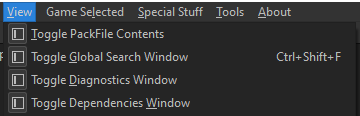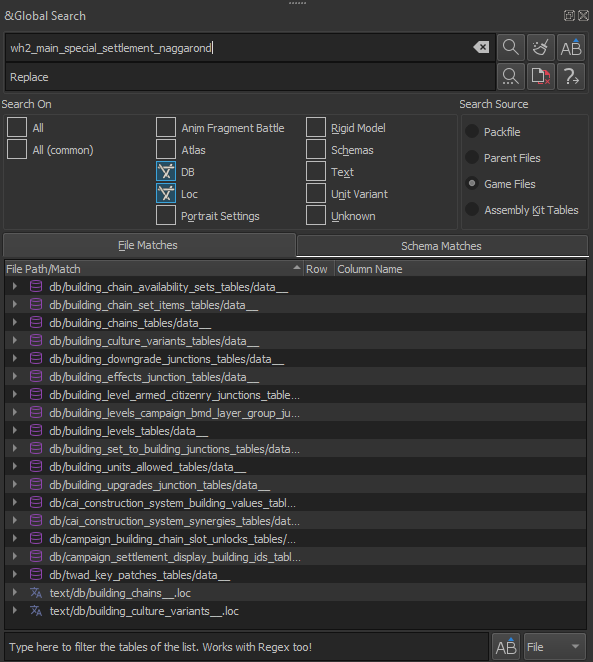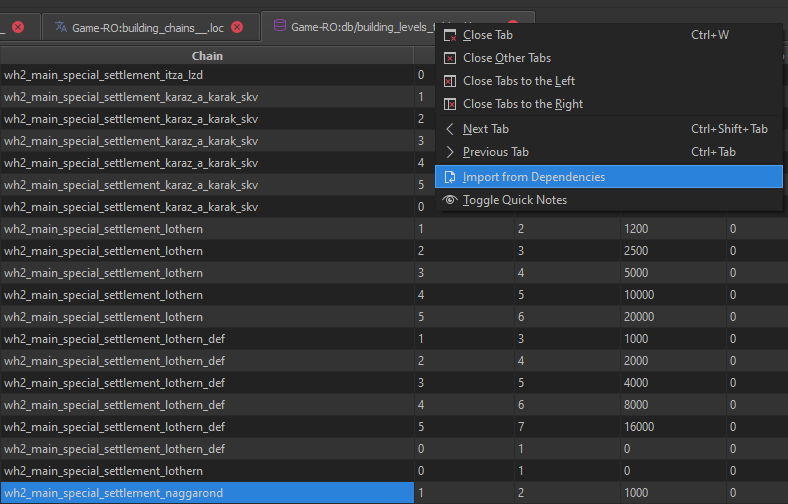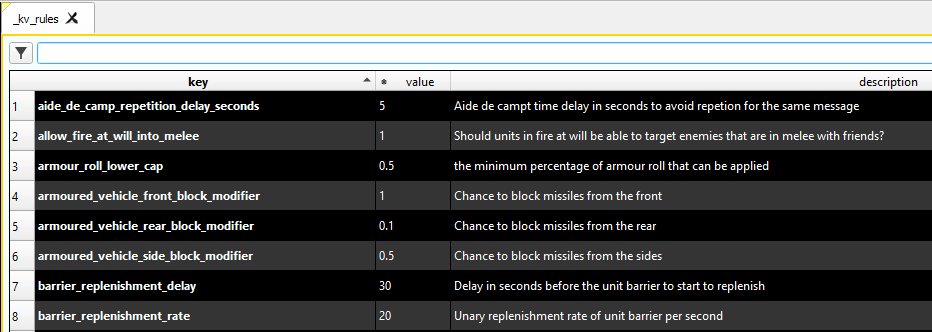Tutorial:RPFM Post-Setup for Beginners: Difference between revisions
Casualfield (talk | contribs) mNo edit summary |
Casualfield (talk | contribs) |
||
| (5 intermediate revisions by the same user not shown) | |||
| Line 1: | Line 1: | ||
Hi, my name's Casualfield, welcome to the Total War Modding community! In this | Hi, my name's Casualfield, welcome to the Total War Modding community! In this shortish tutorial, I will show you a few settings in RPFM to improve the experience of modding and allow you to start learning. I'm going to assume you've already read the Tutorial:Beginner's Guide and Tutorial:RPFM For Dummies. | ||
= Dependencies | = Dependencies = | ||
[[File:Dependscf.png|thumb]] | [[File:Dependscf.png|thumb]] | ||
I always have the dependencies viewable as you can search it independently of Global Search and also import files from it directly into your packfile. | I always have the dependencies viewable as you can search it independently of Global Search and also import files from it directly into your packfile. | ||
This also ensures that | This also ensures that dependencies are set up and RPFM is able to run diagnostics. Beware not every table is able to detect empty keys which will cause a CTD, if you find these please report them in the discord so MR. Fro can fix them for everyone. | ||
You can adding other mods as a dependency! | |||
[[File:Opendepsman.png|thumb]] | [[File:Opendepsman.png|thumb]] | ||
Right click the main packfile and open Dependencies manager. ctrl + shft + a to insert a new row and type in the pack file | Right click the main packfile and open Dependencies manager. ctrl + shft + a to insert a new row and type in the pack file EXACTLY as it's named, including the file extension(.pack). | ||
This makes it easy to | This makes it easy to make sub mods or mods with dependencies and allows RPFM to run diagnostics. | ||
= Tooltips | = Tooltips = | ||
[[File:Tooltipscf.png|thumb]] | [[File:Tooltipscf.png|thumb]] | ||
While in RPFM you can hover your cursor over | While in RPFM you can hover your cursor over column names or various things to get info on where things connect. This is the main way to learn how stuff actually works and connects. | ||
= Global Search | |||
= Global Search = | |||
[[File:Gsearch.png|thumb]] | [[File:Gsearch.png|thumb]] | ||
Now it's up to you if you always want this to be shown or not, but you WILL be using it. An idea pops into your head for a mod but you have no idea how go about it? Well, start here. Now | Now it's up to you if you always want this to be shown or not, but you WILL be using it. CTRL + SHIFT + F. An idea pops into your head for a mod but you have no idea how go about it? Well, start here. Now my personal recommendation is always start referencing base game and reverse engineering it. If there is text in game or text associated with something you can search for it if you have "loc" checked. Inside that .loc file there will be a multi part key that you can then search for which will lead to more things. | ||
[[File:Ssnagggsreach.png|thumb]] | |||
The "loc" setting will search .loc files, text will search things like .lua scripts, meshdefinitions and DB searches database files. So you can toggle stuff off if you want to lessen the search time, amount of results or to avoid causing RPFM to crash by searching to much. | |||
Example of a multi part key "building_chains_chain_tooltip_wh2_main_special_settlement_naggarond". "building_chains_chain" "_tooltip_" & "wh2_main_special_settlement_naggarond" are separate parts, the latter being what you'd want to search for. | |||
= Importing and Shortcut Keys = | |||
[[File:Importdepnagg.png|thumb]] | [[File:Importdepnagg.png|thumb]] | ||
Just import the tables or files from the dependencies instead of creating a new DB. You can right click the tab at the top or the file and import it into your packfile. Just rename the file so you don't mess with vanilla entries, ctrl + r once highlighted. You can copy entire rows with ctrl + c and ctrl + shft + v to paste them. Ctrl + A will make a new empty row. You can check and or change the keybinds in RPFM settings. | |||
= DaVE: | = DaVE: Database Visual Editor = | ||
[[File:Daveshot.png|thumb]] | [[File:Daveshot.png|thumb]] | ||
Dave can be opened from the assembly kit. He will offer more insight into what certain keys do but not always, sometimes he's just as vague as the key itself... | Dave can be opened from the assembly kit. He will offer more insight into what certain keys do but not always, sometimes he's just as vague as the key itself... | ||
Latest revision as of 16:26, 5 September 2024
Hi, my name's Casualfield, welcome to the Total War Modding community! In this shortish tutorial, I will show you a few settings in RPFM to improve the experience of modding and allow you to start learning. I'm going to assume you've already read the Tutorial:Beginner's Guide and Tutorial:RPFM For Dummies.
Dependencies
I always have the dependencies viewable as you can search it independently of Global Search and also import files from it directly into your packfile. This also ensures that dependencies are set up and RPFM is able to run diagnostics. Beware not every table is able to detect empty keys which will cause a CTD, if you find these please report them in the discord so MR. Fro can fix them for everyone.
You can adding other mods as a dependency!
Right click the main packfile and open Dependencies manager. ctrl + shft + a to insert a new row and type in the pack file EXACTLY as it's named, including the file extension(.pack). This makes it easy to make sub mods or mods with dependencies and allows RPFM to run diagnostics.
Tooltips
While in RPFM you can hover your cursor over column names or various things to get info on where things connect. This is the main way to learn how stuff actually works and connects.
Global Search
Now it's up to you if you always want this to be shown or not, but you WILL be using it. CTRL + SHIFT + F. An idea pops into your head for a mod but you have no idea how go about it? Well, start here. Now my personal recommendation is always start referencing base game and reverse engineering it. If there is text in game or text associated with something you can search for it if you have "loc" checked. Inside that .loc file there will be a multi part key that you can then search for which will lead to more things.
The "loc" setting will search .loc files, text will search things like .lua scripts, meshdefinitions and DB searches database files. So you can toggle stuff off if you want to lessen the search time, amount of results or to avoid causing RPFM to crash by searching to much.
Example of a multi part key "building_chains_chain_tooltip_wh2_main_special_settlement_naggarond". "building_chains_chain" "_tooltip_" & "wh2_main_special_settlement_naggarond" are separate parts, the latter being what you'd want to search for.
Importing and Shortcut Keys
Just import the tables or files from the dependencies instead of creating a new DB. You can right click the tab at the top or the file and import it into your packfile. Just rename the file so you don't mess with vanilla entries, ctrl + r once highlighted. You can copy entire rows with ctrl + c and ctrl + shft + v to paste them. Ctrl + A will make a new empty row. You can check and or change the keybinds in RPFM settings.
DaVE: Database Visual Editor
Dave can be opened from the assembly kit. He will offer more insight into what certain keys do but not always, sometimes he's just as vague as the key itself...